Guide to Adding and Managing Assets in Your Offerings
Our Asset feature allows you to add one or more assets under each offering, giving your investors a transparent view of the offering asset(s).
Adding a New Asset
Follow these simple steps to add a new asset to your offering:

-
Navigate to Your Offering
- Go to Portfolio → Click on the Offering Name → Open Offering Details.
- Scroll down to the Assets section and click on Add New Asset.
- For each asset, you can add the below information. You can add custom fields too.
- Overview - Asset Address, Asset type, No of units, Year built etc.
- Summary - Few words about the Asset or a quick video walkthrough of the asset.
- Images - Interior and Exterior images of the property.
- Documents - Documents specific to the Assets.
💡 Hint:
- Add the asset address in the Overview section to display it on the map. You can adjust the pin's location for accurate location.
- Toggle off the "Public" option under Documents to hide documents from public deal landing page (if enabled), while still allowing investors to access them when logged in.
Updating Asset Information

Follow these steps to update the information of an existing asset:
-
-
Navigate to Your Offering
- Go to Portfolio → Click on the Offering Name → Open Offering Details.
-
Edit Asset Information
- To modify the asset details, Switch the toggle from Map to Edit. This will allow you to modify and update the existing asset's information.
-
Guide to Deleting an Asset

-
Access the Asset
Go to the Assets section of your offering > Click on the respective asset you want to delete and switch to Edit view. - In the Edit view, click on the Delete Asset button from the bottom right of the page. By clicking Delete Asset, the asset will be permanently removed from the offering.
Investor View of Assets
After creating the assets, investors will be able to view them under each offering. Below is a quick walkthrough of how assets appear from the investor's perspective for your reference.
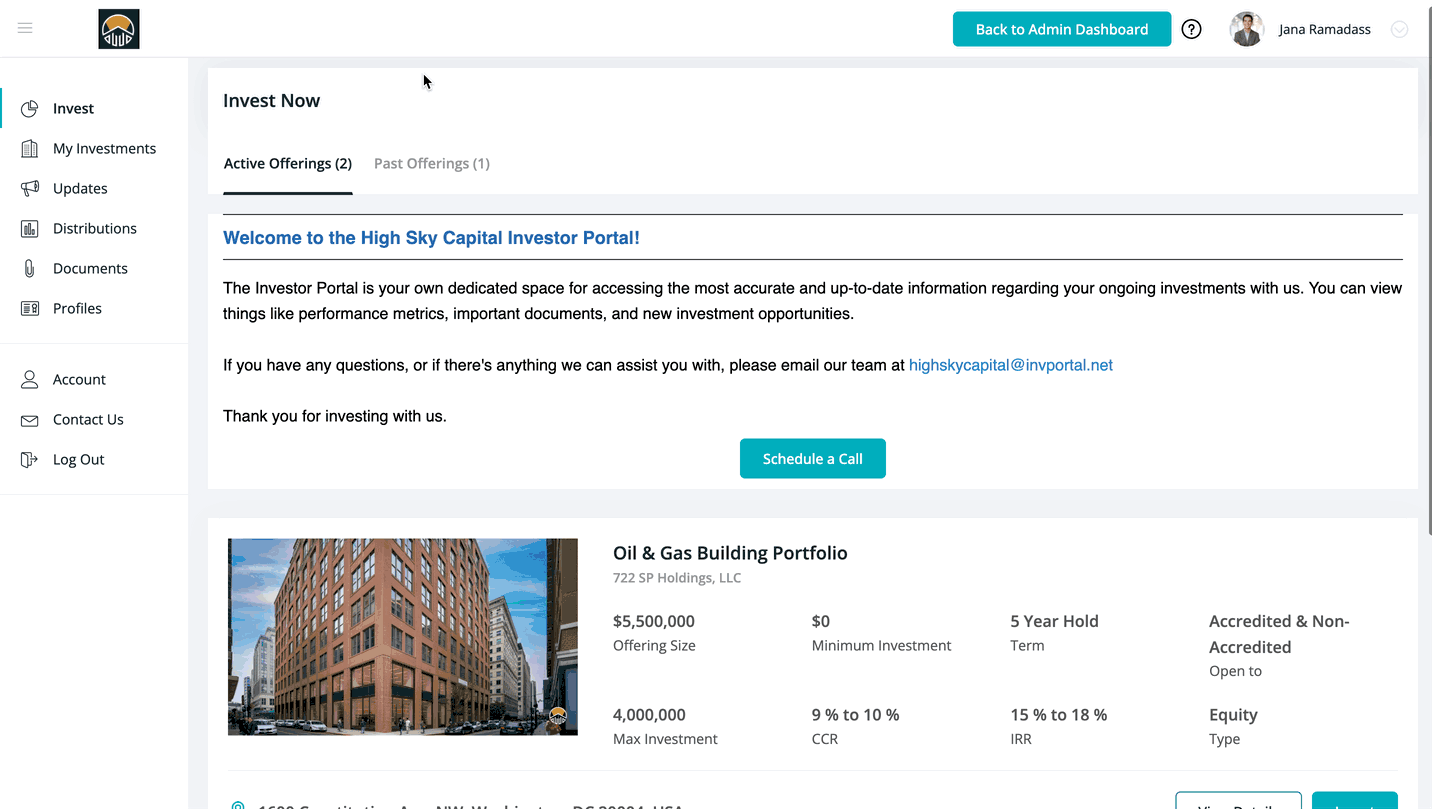
👤 For questions or help with the process, email us at success@sponsorcloud.io or Schedule a meeting. An experienced Customer Success Manager will reach out to assist you.