How to Archive Distributions
Learn how to archive distributions in your SyndicationPro platform!
Table of Contents
Intro
Being able to archive specific distributions is a helpful feature that gives you control of exactly what distributions your investors see in their portal. Whether you sent a check through SyndicationPro that never found its way to an investor (wrong address, lost in the mail, etc.), or want to hide a distribution from your investor's portal for another reason, SyndicationPro makes this easy through our Archive Distributions feature.
You have the ability to archive an entire distribution completely, or individual distributions specific to a particular investor.
🤔 Note
- If a distribution was made directly through SyndicationPro, you will still be able to Archive the distribution, but you will not be able to Delete the distribution.
- If a distribution was made outside of SyndicationPro, you will be able to either Archive the distribution -and/or- Delete the distribution.
- Both Archiving and Deleting a distribution will remove the distribution from the Investor's portal.
Step #1: Access Distribution History
- Click
 from the left-hand navigation menu
from the left-hand navigation menu - Search and select an Offering
- Click Distributions
- Click History
On the screen that loads, you will see two sub-tabs:
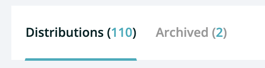
- Distributions: A list of all active distributions is shown here
- Archived: A list of all archived distributions is shown here
Step #2: Archive Distribution(s)
🤔 Note
- Archived distributions will not be shown to investors and will not be used in calculating distribution metrics.
- Archived distributions can always be restored after they have been archived.
Archive a single entire distribution
- From the Distributions sub-tab, find the distribution you would like the archive
- Click
(Archive) in the Action column
- Click
 on the pop-up that appears
on the pop-up that appears
After completing the steps above, you will notice that the entire distribution will be moved from the Distributions sub-tab to the Archived sub-tab
Archive multiple entire distributions
- From the Distributions sub-tab, select the distributions you would like to archive by checking the box on the very left end of the distribution row
- After you've selected all of the distributions you'd like to archive, click

- Click
 on the pop-up that appears
on the pop-up that appears
After completing the steps above, you will notice that the distributions you selected will be moved from the Distributions sub-tab to the Archived sub-tab
Archive individual investor distributions
- From the Distributions sub-tab, find the distribution that contains the individual investor distribution you would like the archive
- Click
 (Edit) in the Action Column
(Edit) in the Action Column - In the pop-up that opens, find the specific row that contains the investor distribution you would like to archive
- Click
(Archive) in the Action column
- Click
 , then
, then 
If individual investor distributions are archived, they will not be moved to the Archived sub-tab. Instead, there will be a restore option in the distribution itself.
Step #3: How to Restore Archived Distributions
🤔 Note
Restored distributions will be made visible in your investors' portal again.
Restore a single entire distribution
- From the Archived sub-tab (Portfolio → Selected Offering → Distributions → History → Archived), find the distribution that you would like to restore
- Click
 (Restore) in the Action column
(Restore) in the Action column - Click
 on the pop-up that appears
on the pop-up that appears
After completing the steps above, you'll notice that the distribution will be moved from the Archived sub-tab to the Distributions sub-tab.
Restore multiple entire distributions
- From the Archived sub-tab (Portfolio → Selected Offering → Distributions → History → Archived), select the distributions you would like to restore by checking the box on the very left end of the distribution row
- Click
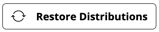
- Click
 on the pop-up that appears
on the pop-up that appears
After completing the steps above, you'll notice that the distributions will be moved from the Archived sub-tab to the Distributions sub-tab.
Restore individual investor distributions
- From the Distributions sub-tab (Portfolio → Selected Offering → Distributions → History → Distributions), find the specific distribution that contains the investor distribution you would like to restore
- Click
 (Edit) in the Action Column
(Edit) in the Action Column - In the pop-up that opens, find the specific row that contains the investor distribution you would like to restore
- Click
 (Restore) in the Action column
(Restore) in the Action column - Click
 , then
, then 
After completing the steps above, you'll notice that the entire distribution is now calculating for that restored investor distribution.
👤 For questions or help with the process, email us at success@sponsorcloud.io or Schedule a meeting. An experienced Customer Success Manager will reach out to assist you.
FAQs
Q: How can I delete distributions instead of archiving them?
A: Distributions created through SyndicationPro cannot be deleted for backend recordkeeping purposes. However, if the distribution was created outside of SyndicationPro, you will be able to delete them completely after archiving them first.
Q: How can I delete a distribution that was created outside of SyndicationPro?
A: To Delete an archived distribution that was created outside of SyndicationPro, complete the following:
- Navigate to your archived distributions (Portfolio → Selected Offering → Distributions → History → Archived)
- Find the distribution you would like the delete
- Click
 (Delete) in the Action menu
(Delete) in the Action menu - Click
 in the pop-up that appears
in the pop-up that appears
If you are unable to click Delete because it's greyed out, this means that the distribution was created through SyndicationPro, so it cannot be deleted, only archived.
Remember, both Archived and Deleted distributions will be hidden from an investor's portal.
Q: Does restoring a distribution send email notifications to investors?
A: No, SyndicationPro does not auto-trigger an update email to be sent. However, you can resend notifications at anytime manually.
Q: Can I archive individual distributions from a bulk distribution?
A: Yes. You have the ability to archive and restore individual distributions.
