How to Import Investments on Offerings
Watch the video below for an overview of how to merge and import investments using the Import Investments Tool!
Video Overview
Before the launch of Multiple Investor Classes, Sponsors would create multiple "Offerings" in SyndicationPro that technically represented the same offering, but a different investor class of that offering.
Step-by-Step Guide
Step #1 — Select Offering
Select the offering you'd like to keep as the "primary" offering. This will usually be the Class A offering since a Class A investor class will already be created for this offering.
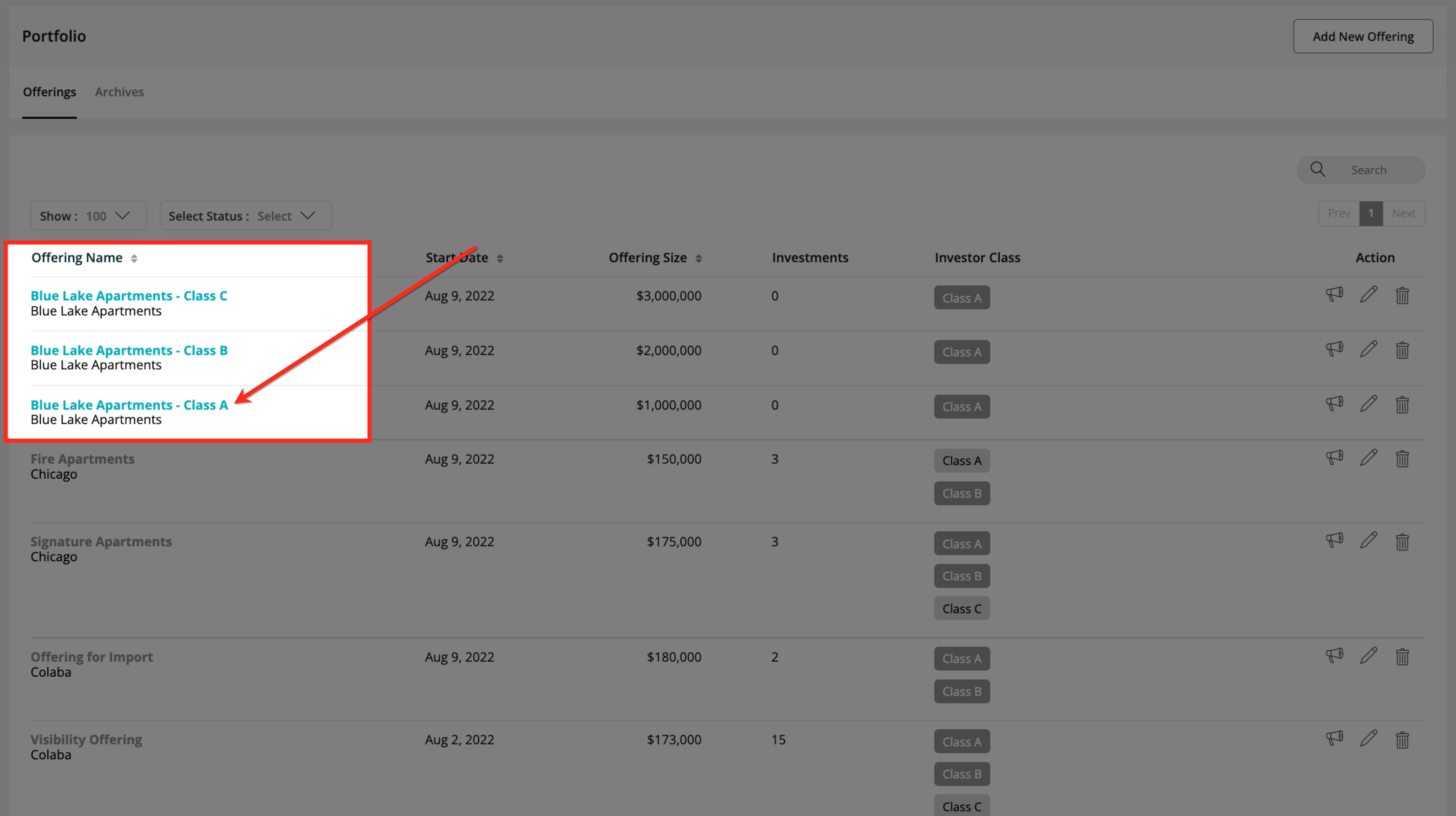
Step #2 — Create Additional Classes
After you've selected the correct offering, you'll need to create the investor classes that correspond with your offering.
Using the example of the screenshot above, you would need to create a Class B and Class C Investor Class, since Class A will have already been created.
Rename your Class A offering to just the Offering Name. The end of the video below will show how this is done. This is important because the Class Name is now detailed in the Investor Class, not the name of the Offering.
(No Audio In Video)
Step #3 — Import Investments
Now that you have each class created on the primary offering, it's time to Important the other investments to the corresponding Class and archive the old offering (this happens automatically).
After you import the corresponding investment to the correct class, all of the data associated with that investment will be merged with the new investor class.
(No Audio In Video)
Step #4 — Confirm Old Offerings are Archived
When you import that investment to the correct Class, it will automatically archive the old Offering. You can confirm that this has been done successfully by navigating to the Offerings tab on the Portfolio page, then clicking "Archives."
(No Audio In Video)
👤 For questions or help with the process, email us at success@sponsorcloud.io or Schedule a meeting. An experienced Customer Success Manager will reach out to assist you.