How to Test eSign Templates
Learn how to test eSign templates to ensure they're properly configured before sending to investors.
🏃💨 Key Takeaways
- You can test eSign templates from an Offering by click the
 icon from the eSign Templates sub-menu.
icon from the eSign Templates sub-menu. - The testing process creates test investors and allows you to go through the entire eSign process directly in your portal, seeing exactly what your investors will see.
Video Walkthrough
Intro
Testing your eSign templates before sending documents out to investors is an important step in quality control. Testing the eSign process beforehand will ensure you have coded your documents correctly and allow you to verify exactly what your investors will see when signing your documents.
Step #1: Find the eSign template you wish to test
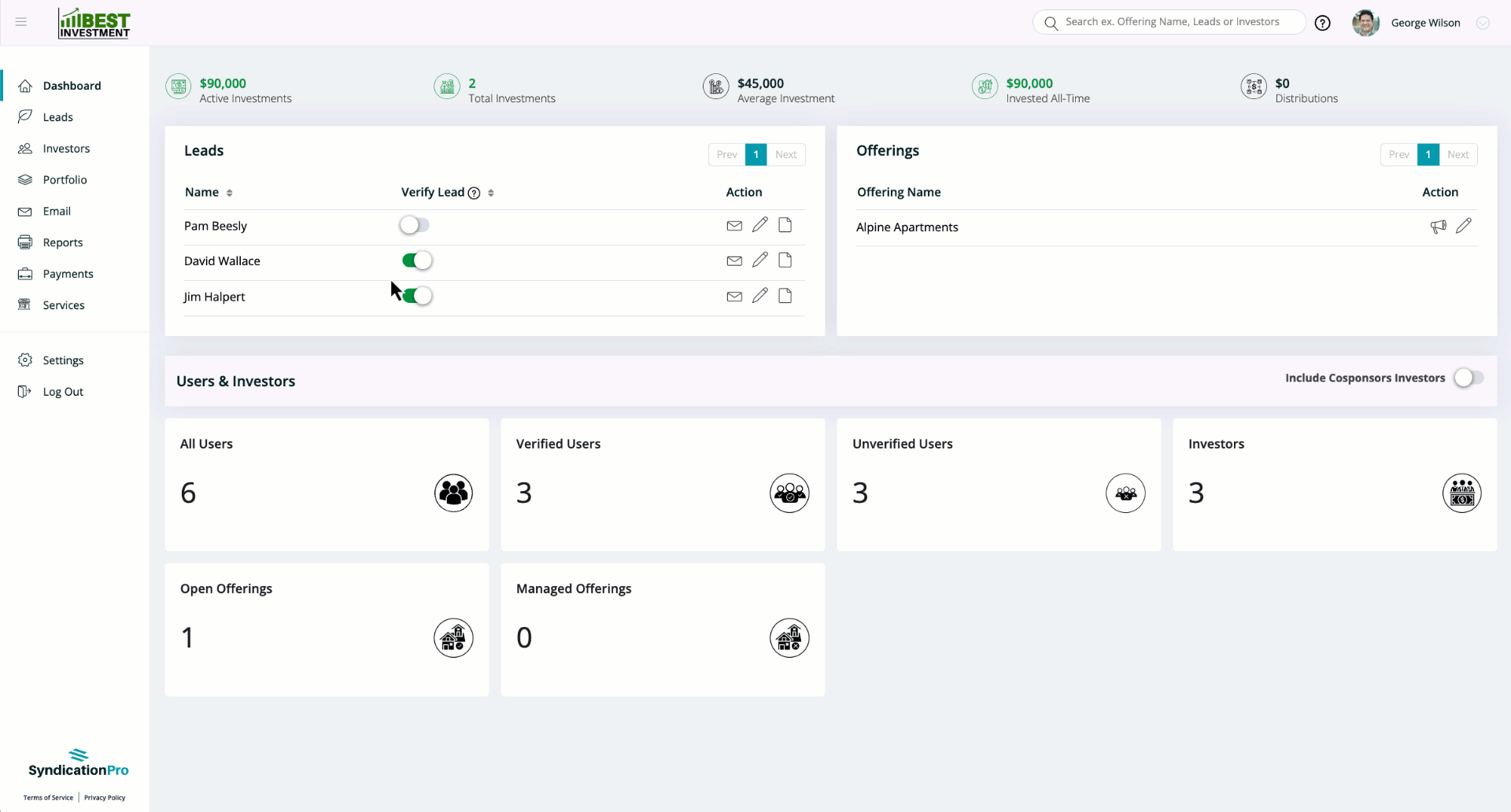
- Click
 in the left-hand navigation menu
in the left-hand navigation menu - Select the offering you want to test the eSign process for
- Click eSign Templates from the top sub-menu
- Locate the document you want to test the eSign process for
Step #2: Start the eSign process
- Click
 (Test eSign) on the row of the document you want to test
(Test eSign) on the row of the document you want to test - Select the Profile you want to test in the Choose Profile dropdown
- Enter the Invested Amount
- Click
 at the bottom of the pop-up
at the bottom of the pop-up
Please note that the Test eSign process can only be done by using a Sample Investor that the system will automatically create for the Test eSign process.
Step #3: Complete the eSign test
After you complete steps #1 and #2 above, the eSign process window will appear and you will be able to complete the eSign process exactly as the investor will see it on their end.
- Fill in the required fields on the document and complete the eSign process
- Take note that this test is not legally binding as this is a mock signature request and has no legal value
If you have multiple signers on the document you're testing, you will be prompted after each signer if you want to continue the test eSign process. Simply click Yes to continue the process or No if you want to stop the eSign process.
Step #4: View the signed test documents
When you have completed testing the eSign process, you can view the signed test document on the Subscriptions of the offering for which you're testing.
- Click Subscriptions from the top sub-menu
- The test document is identified with a
 tag next to the Investor's name
tag next to the Investor's name - Here you can view, download, or delete the test Subscription
👤 For questions or help with the process, email us at success@sponsorcloud.io or Schedule a meeting. An experienced Customer Success Manager will reach out to assist you.