Multiple Investor Classes Now Available!
SyndicationPro is excited to introduce our newest feature — Multiple Investor Classes!
Multiple Investor Classes give sponsors the ability to manage many different investor classes under one offering, allowing you to add classes to track multiple LP and GP classes.
Continue reading below to see what changed in the SyndicationPro platform and how you can now add and manage your investor classes!
Looking for how to best leverage Multiple Investor Classes for your Deals? Check out this help article.
To more easily navigate this article, please use the table below. This article is broken into two primary sections: (1) What changed in the latest Multiple Investor Classes update — Sponsor Facing (in your sponsor portal) and (2) what changed in the investor portal.
Table of Contents:
| What Changed — Sponsor Facing | What Changed — Investor Facing |
| 1. Dashboard | 1. Select Investment Class |
| 2. Investors | 2. My Investments |
| • Reservations | 3. Change Investor Class |
| • Investments | 4. Account Statement PDF |
| 3. Portfolio | |
| • Specific Offering | |
| 4. Reports | |
| 5. CoSponsors |
What Changed in the Latest Update — Sponsor Facing?
With the introduction to the highly anticipated new feature of being able to use Multiple Investor Classes, a few changes have been made to the SyndicationPro platform. Let's take a look at these changes below:
1. Dashboard
The status column for the Offerings Section (top right, next to the leads section) has been removed
| Previous View | New View |
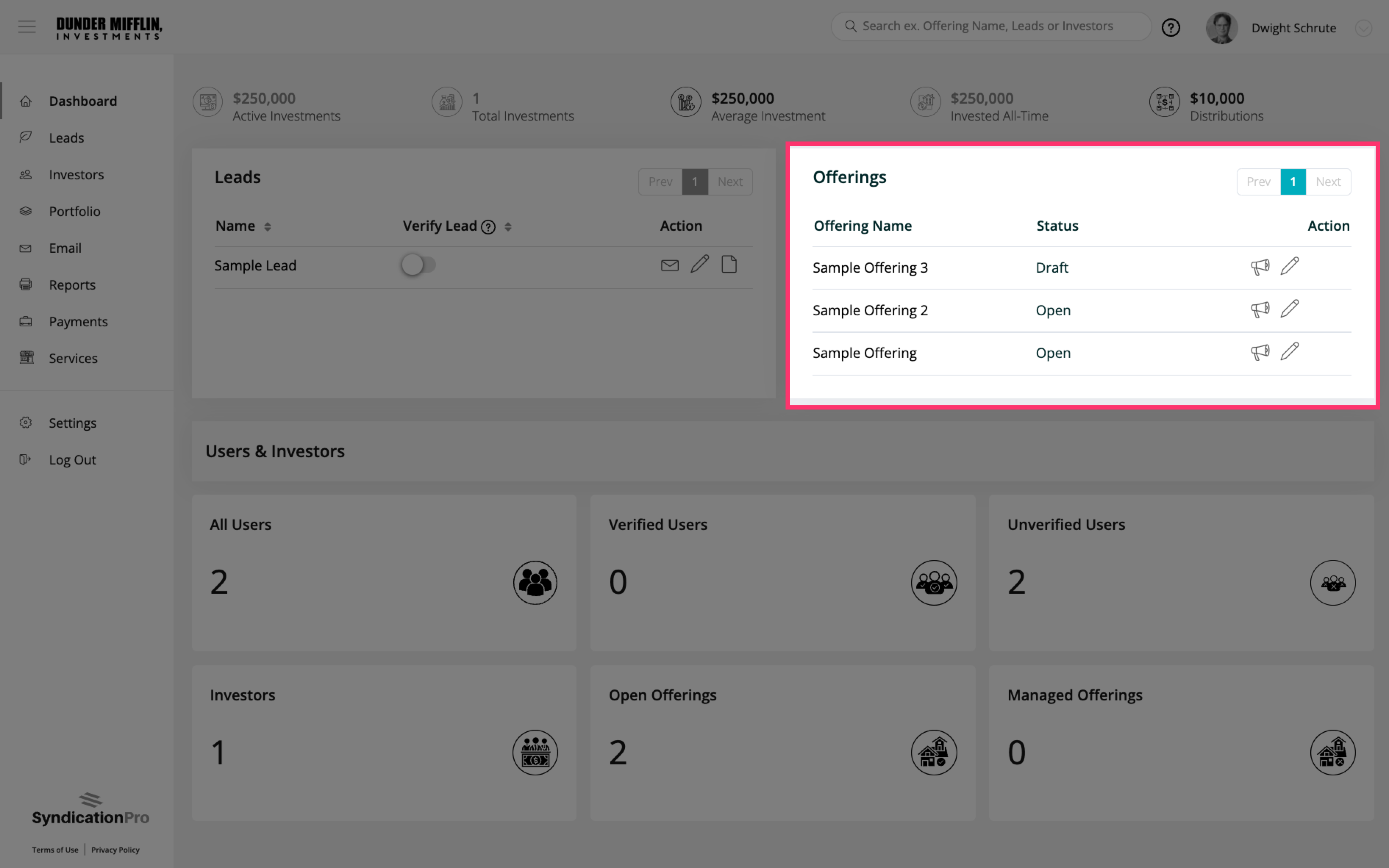 |
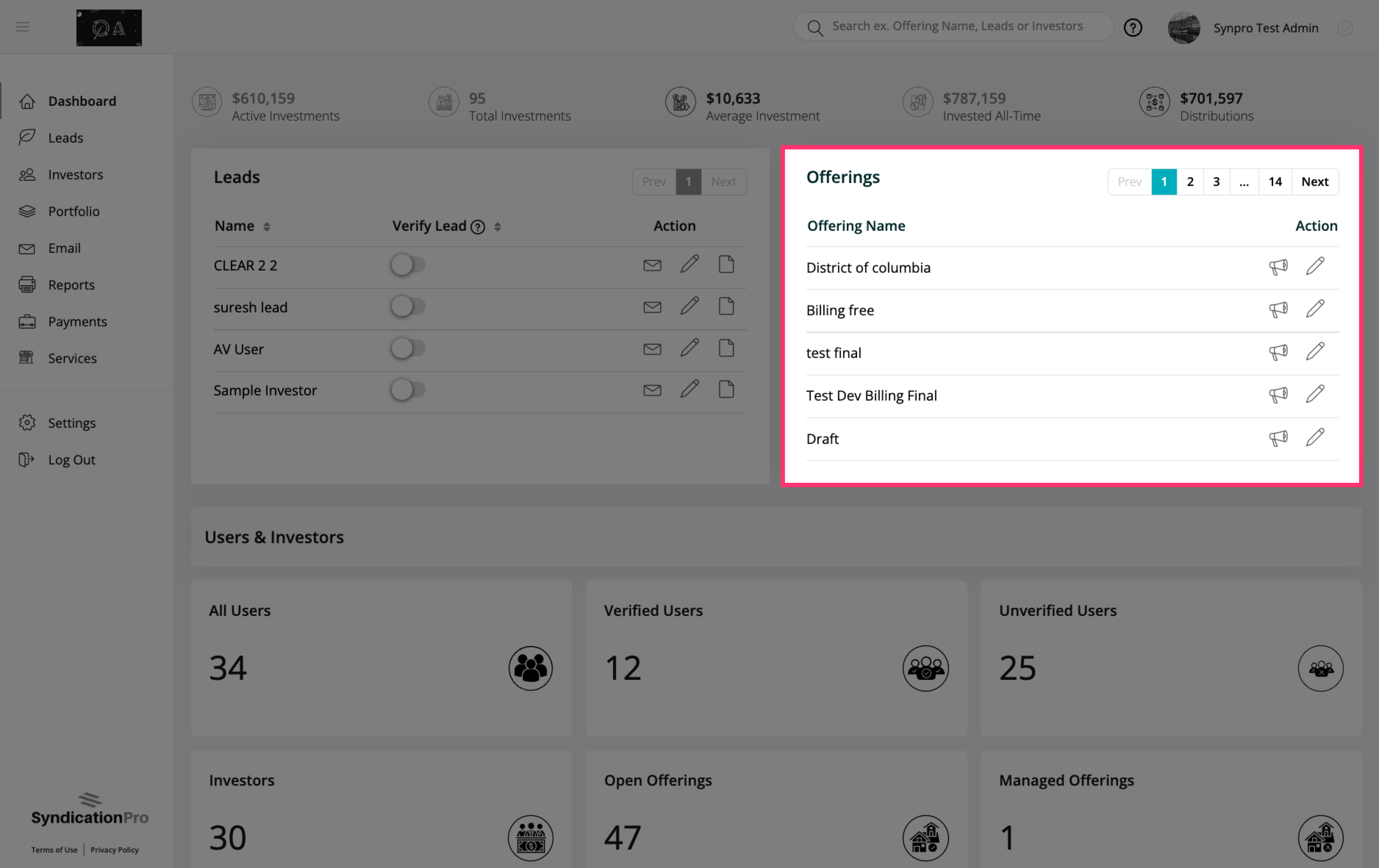 |
You will now see the total amount of open and managed offerings in the Users & Investors section of your dashboard:
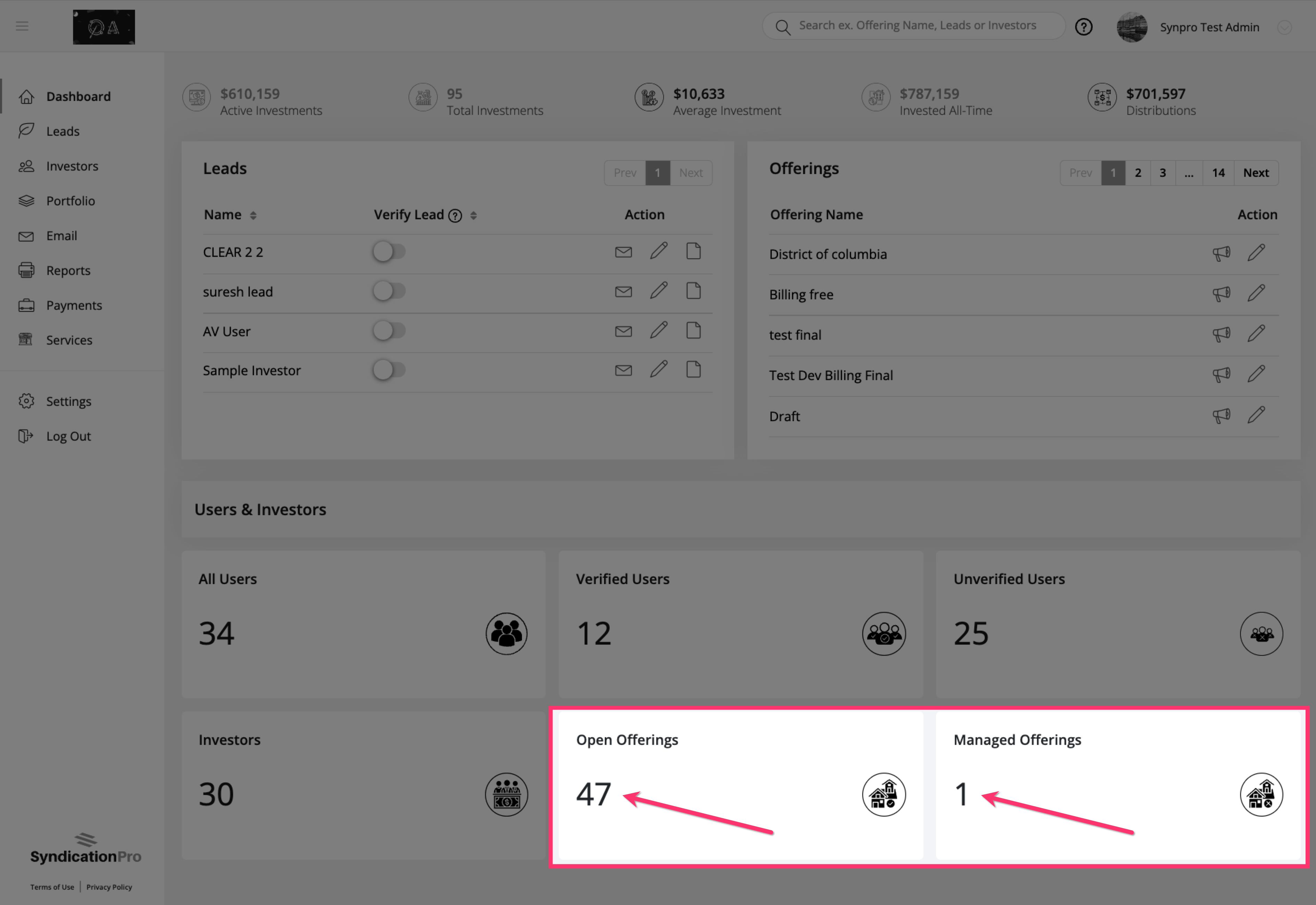
How we determine if an offering is Open or Managed has changed as well. If an offering has at least one class that is open, then we will include that offering in the Open Offerings count. If more than one class is open, we still count it only once.
See below for some examples on how this works:
Offering A Example
- Class A - Open (Renamed as accepting Investments)
- Class B - Open (Renamed as accepting Investments)
- Class C - Managed
In the Offering A example above , we would see Open Offerings +1, Managed Offerings +0
Offering B Example
- Class A - Draft
- Class B - Past
- Class C - Managed
In the Offering B example above , we would see Open Offerings +0, Managed Offerings +1
2. Investor Page → Selected Investor Profile
In the activity log on any given investor profile, for all investments made after the Multiple Investor Class feature release, the Class Name to the offering will be appended to the Offering Name and Reservation Name.
Investments made prior to the Multiple Investor Class feature release will remain to be shown without the Class Names appended.
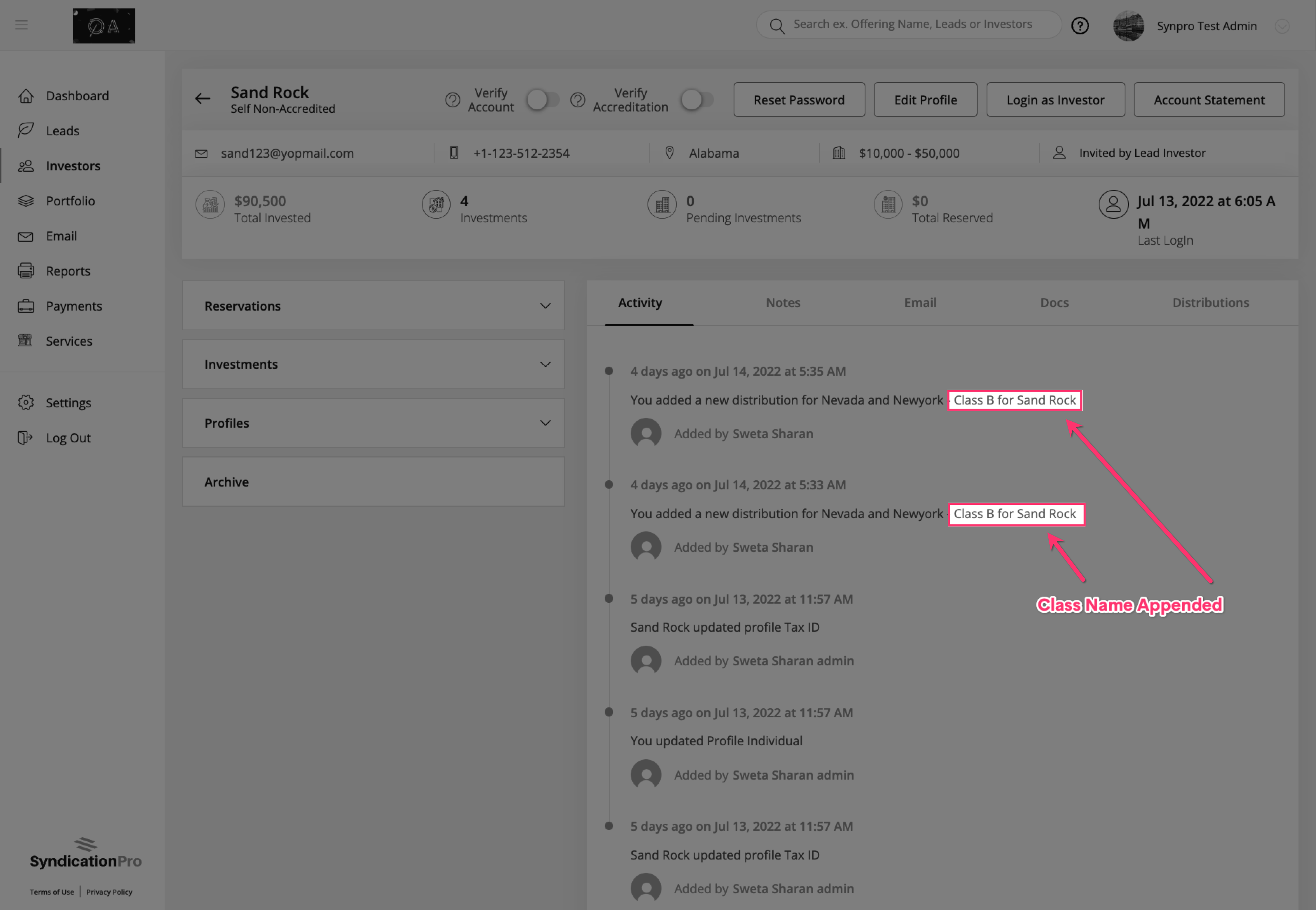
Distributions will also have the Class Name appended to the offering name:
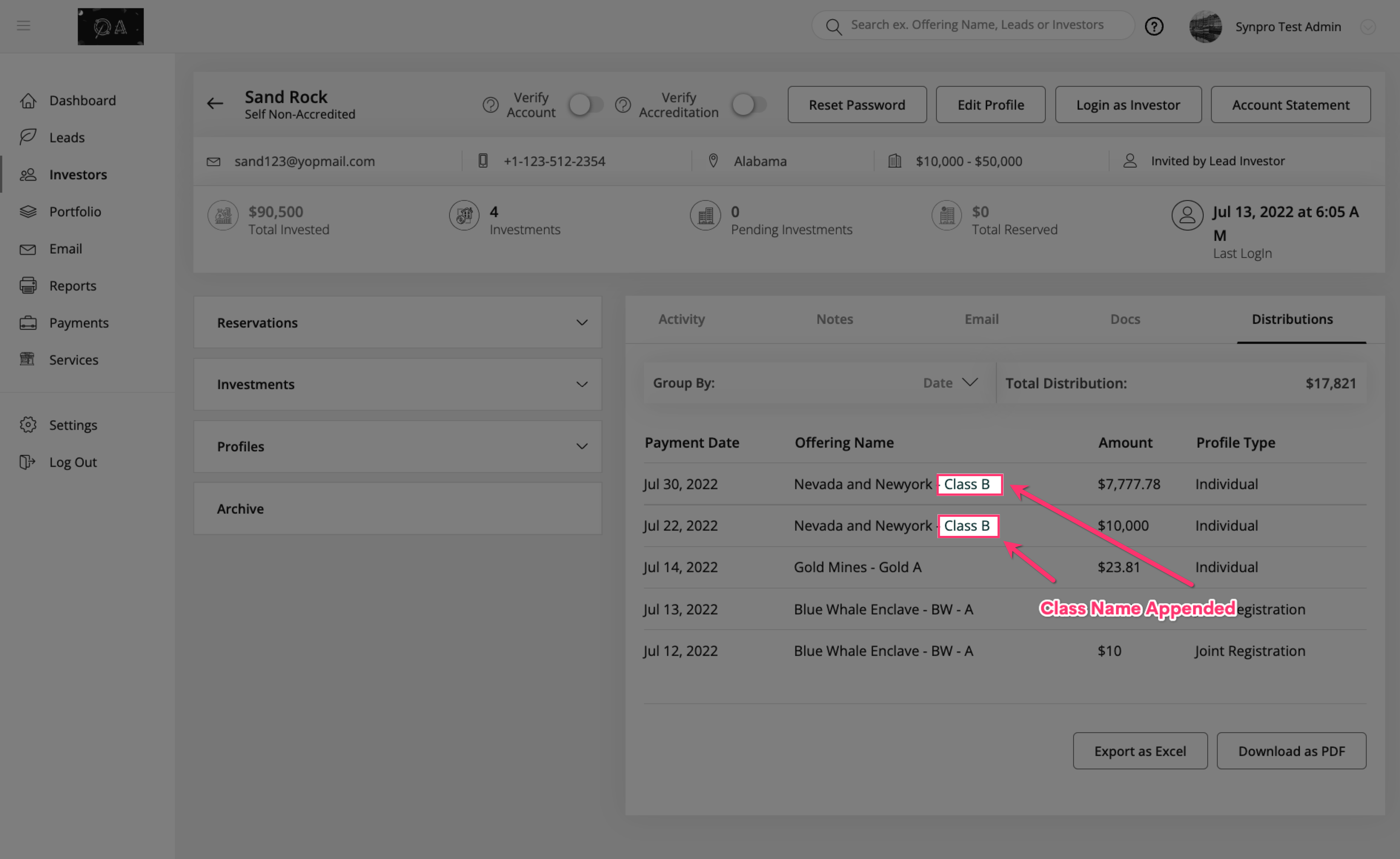
The Reservations and Investments sections will also have the Class Names appended to the Offering Names:
Reservations:
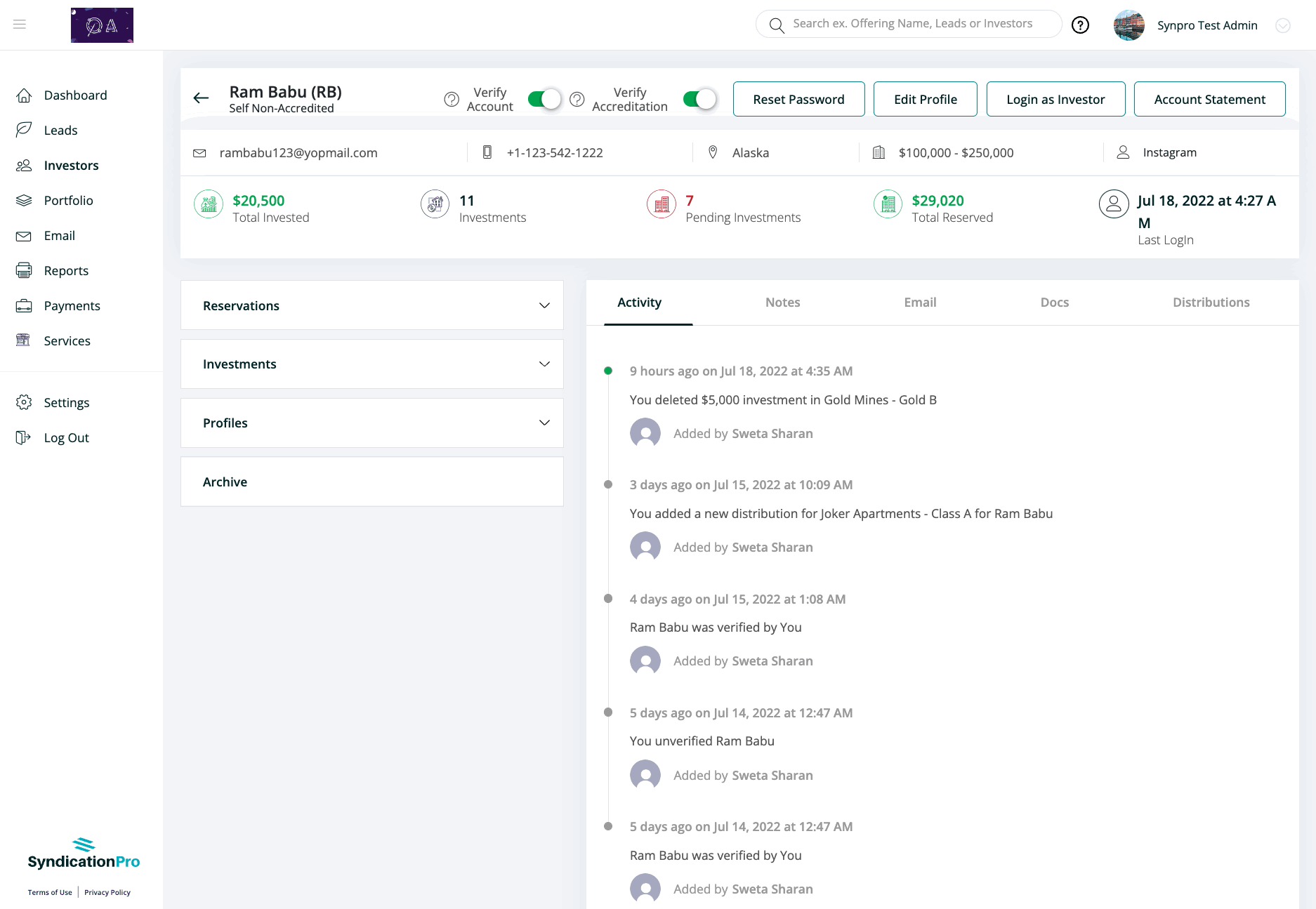
Investments:
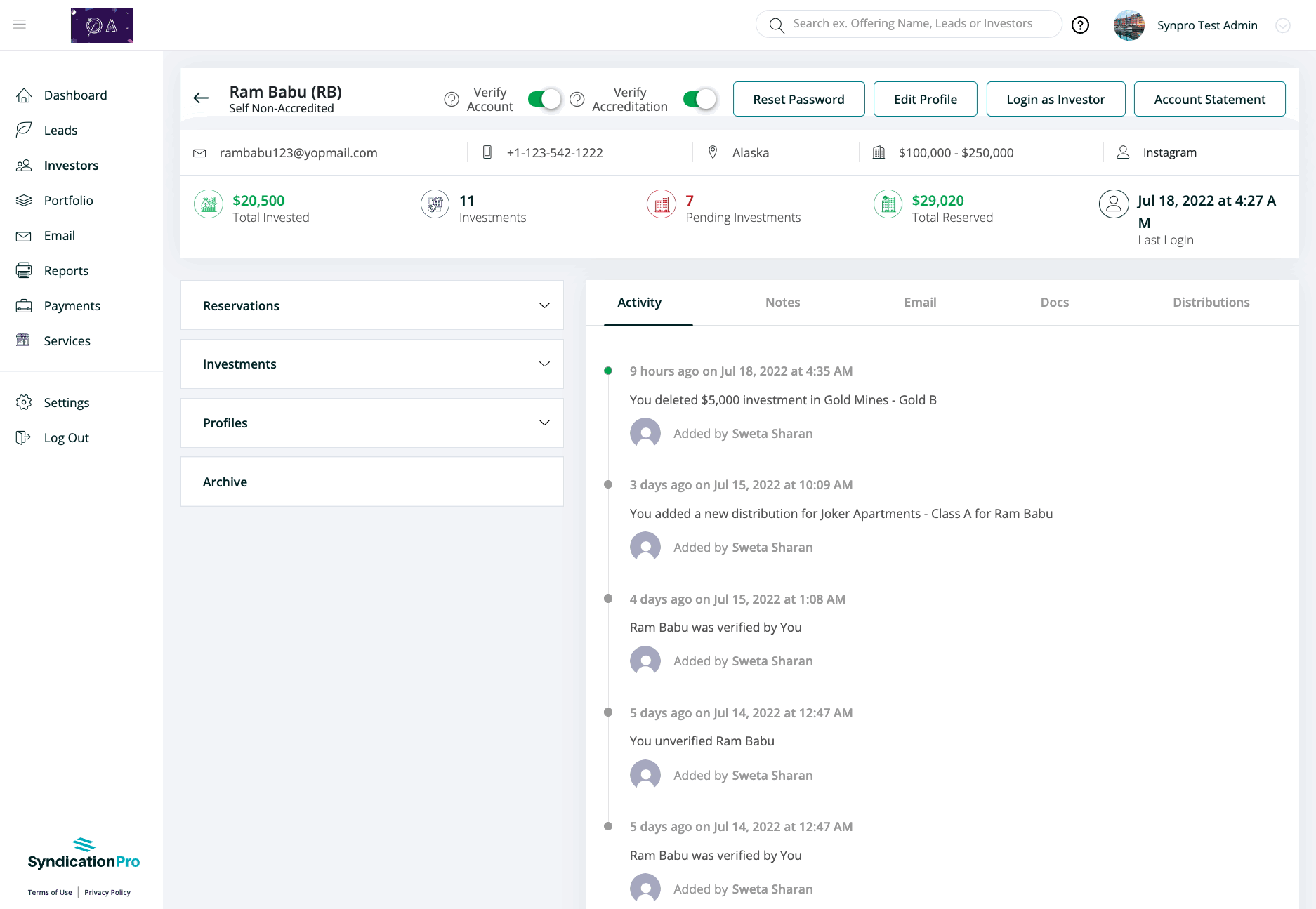
The Investor Class dropdown has also been added to the Edit Reservations and Edit Investment popups:
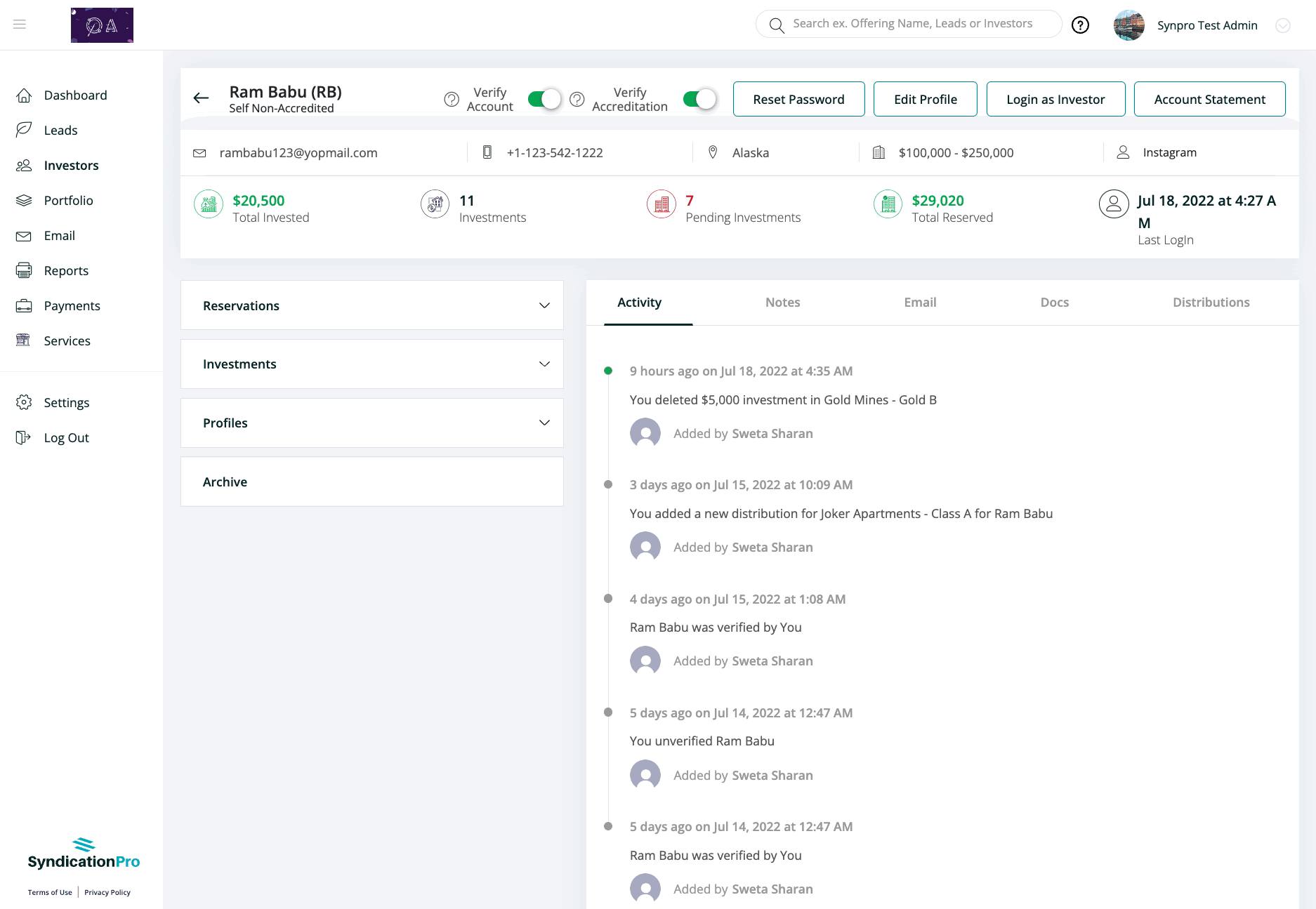
3. Portfolio Page
On the portfolio page, the Investor Class column replaces the "Status" column under the Offerings Tab. This new column will list all of the Investor Classes, color coded to depict the current status of that investor Class.
Note: The Offering Status has been moved to the Investor Classes.
To view the status of the Investor Class, simply hover over the investor class:
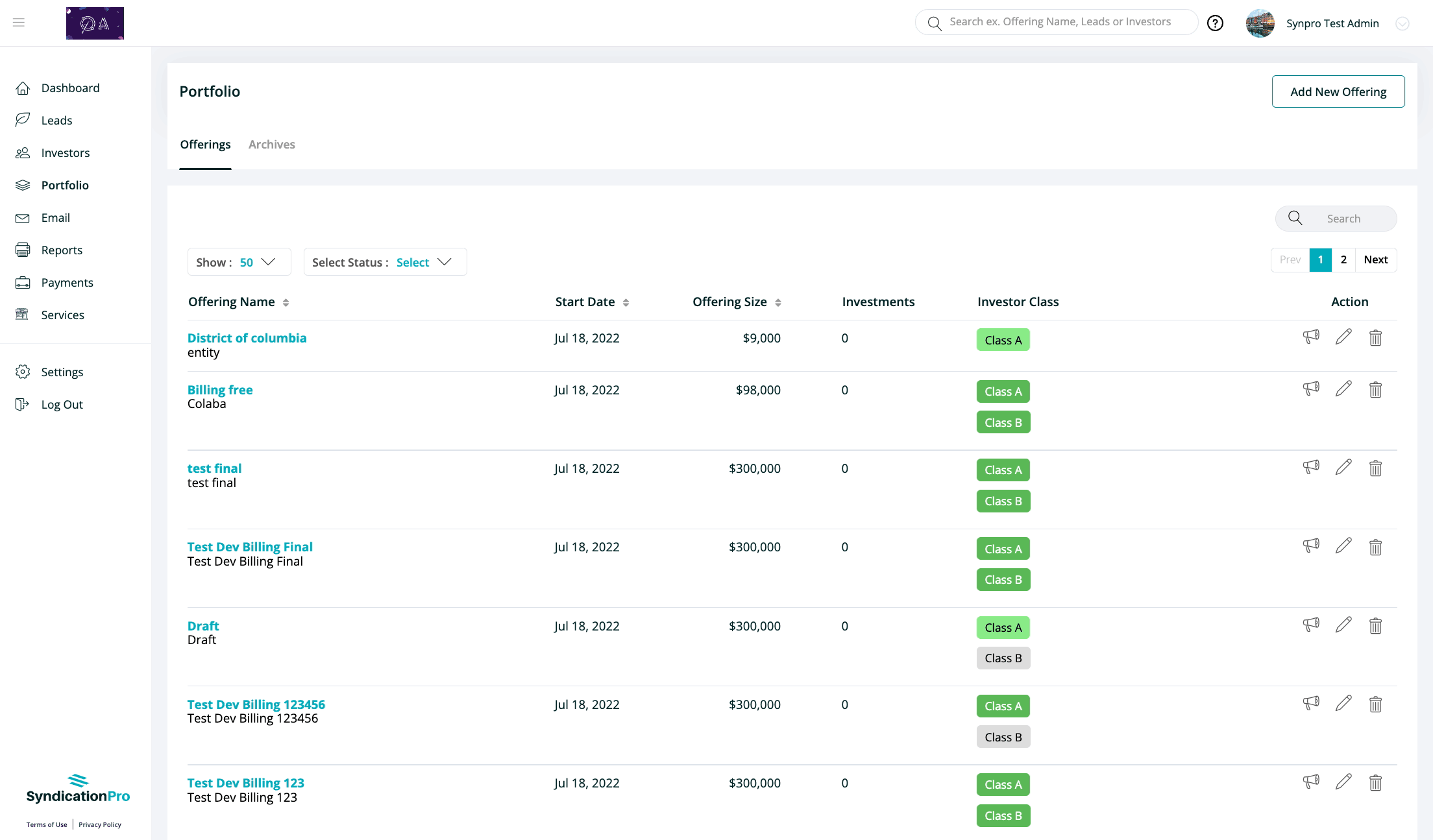
On this same Portfolio page, you will notice that the Reservations and Offerings tabs are now merged into one single "Offerings" tab.
| Previous View | New View |
 |
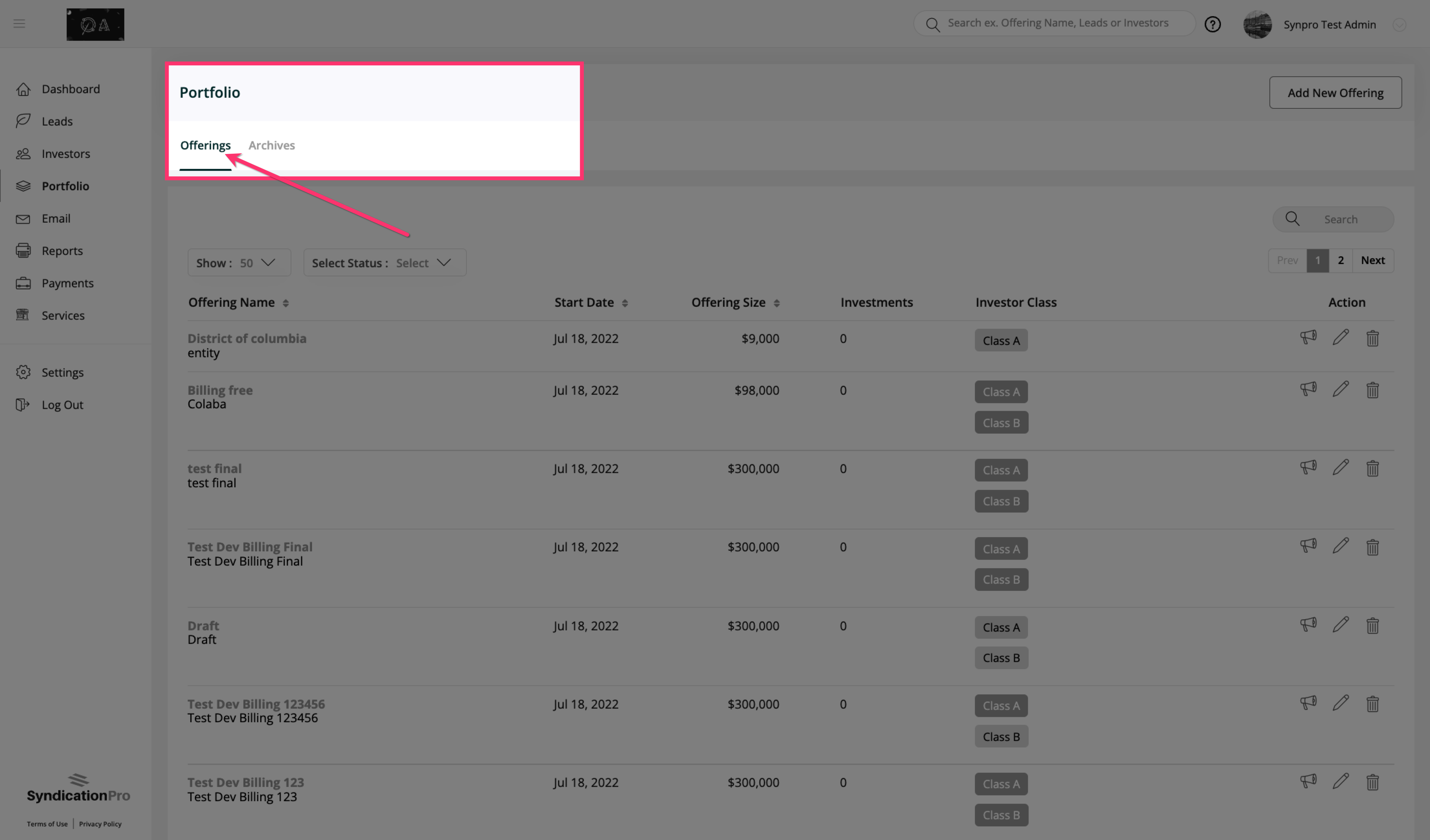 |
As reservations have been merged into offerings, the following offering statuses have been updated as follows:
| Offerings — OLD Statuses | Offerings — NEW Statuses |
| Draft | Draft |
| Open | Accepting Investments |
| Reservations (*merged to Offerings now) | Accepting Reservations |
| Managed | Managed |
| Past | Past |
3.1. Portfolio Page → Selected Offering
Offering Details Tab
- Sponsors can now add desired number of investor classes to an offering.
- Each investor class has it's own number of:
- Offering Size
- Minimum Investment
- Visibility
- % of Ownership
- Status
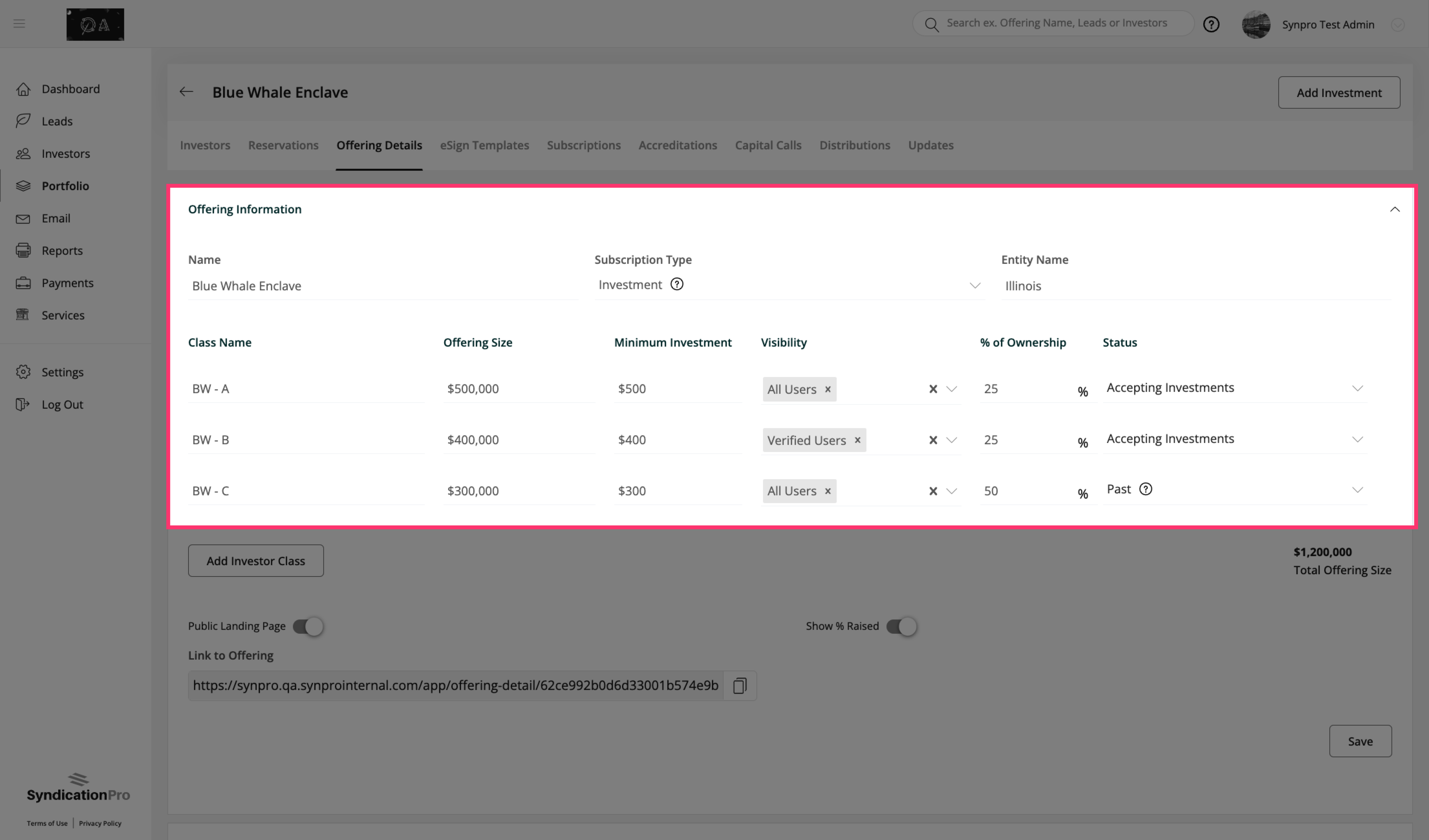
eSign Templates Tab
- An Investor Class column has been added in the eSign Templates table:
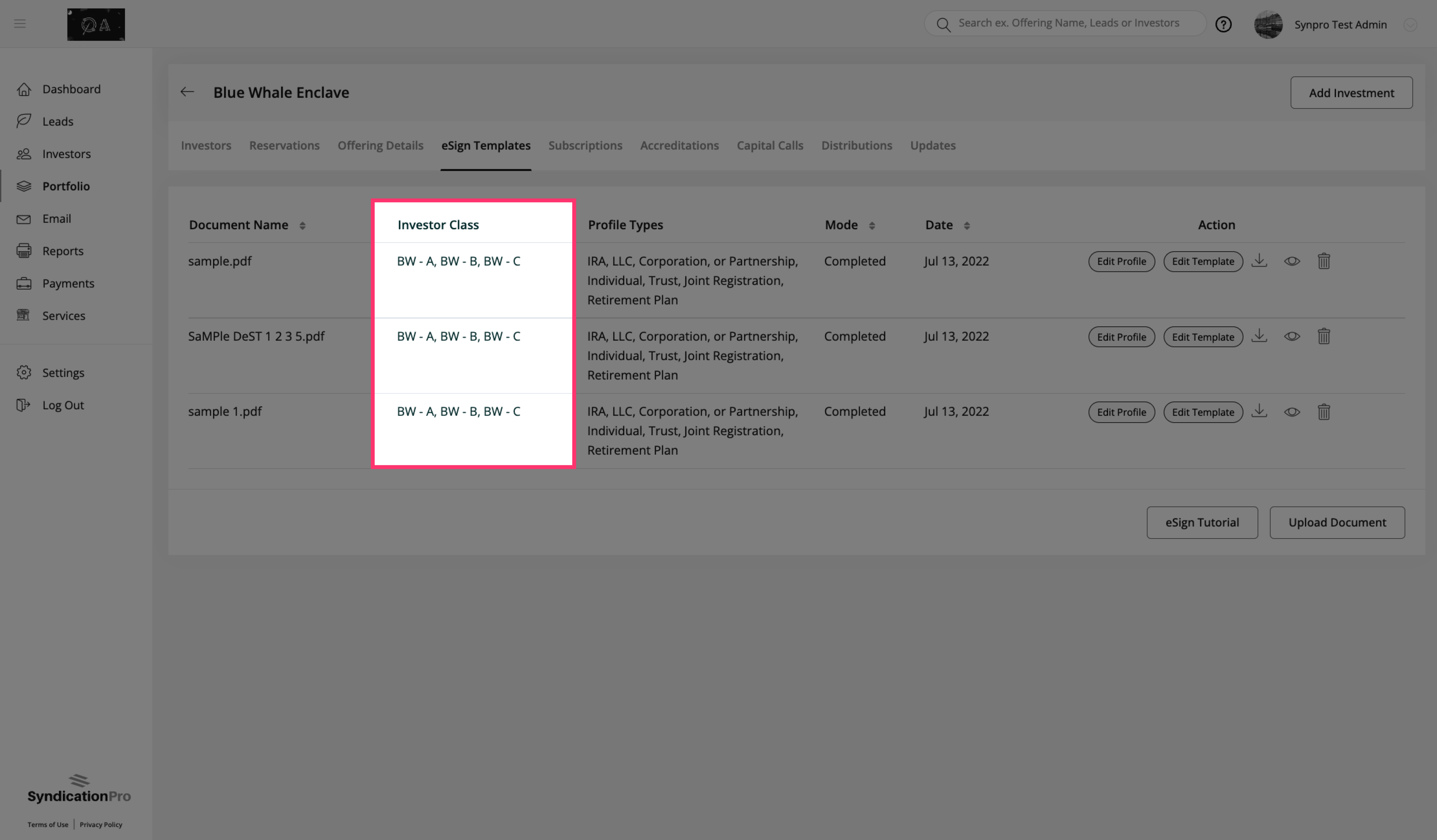
- The Investor Class can be selected when you upload a new eSign Template.
- When your investors land on the eSign step, they will only be shown with templates matching the Investor Class they are currently investing in.
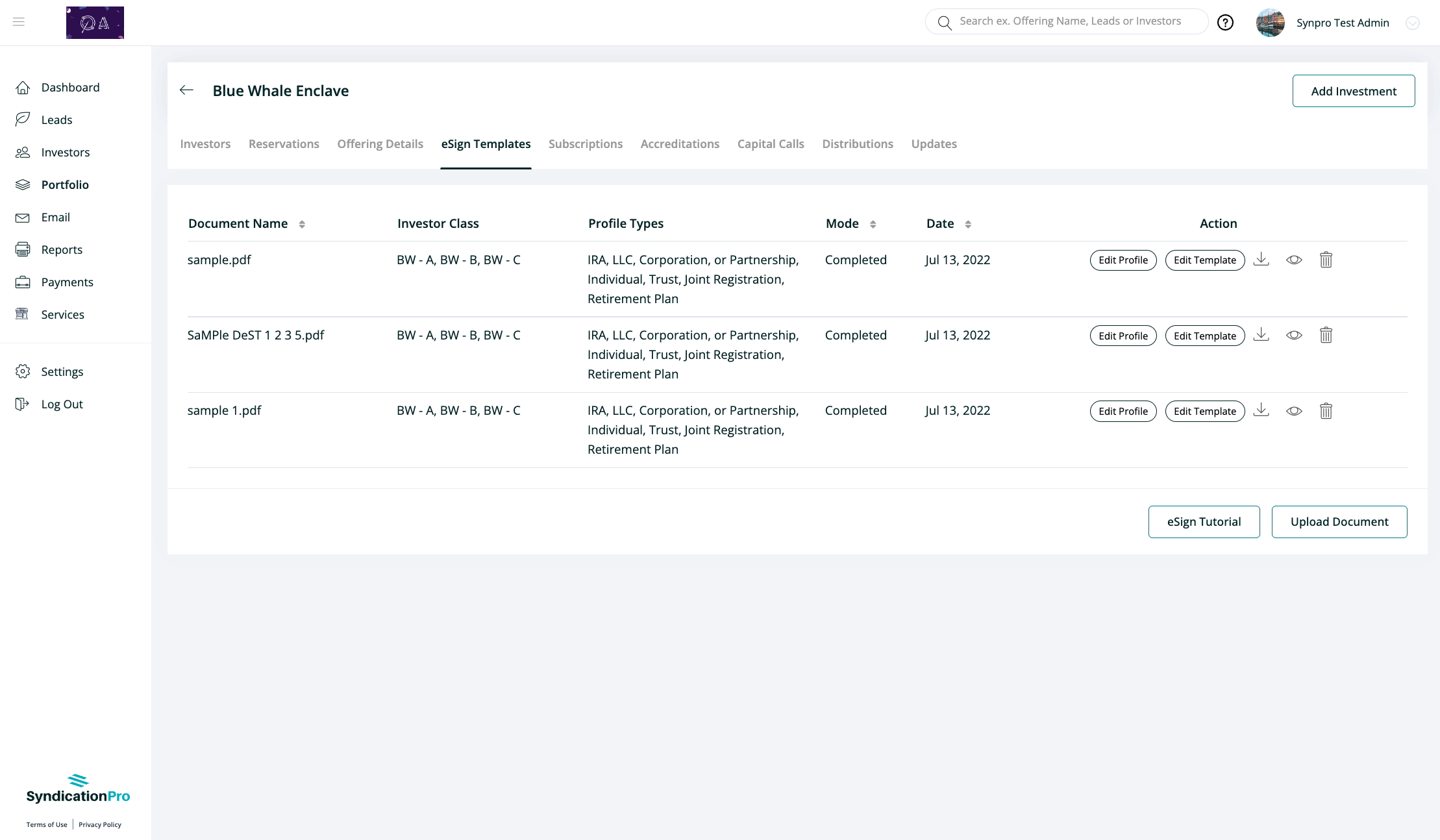
Subscriptions Tab
- The Investor Class column has been added to the Subscriptions tab:
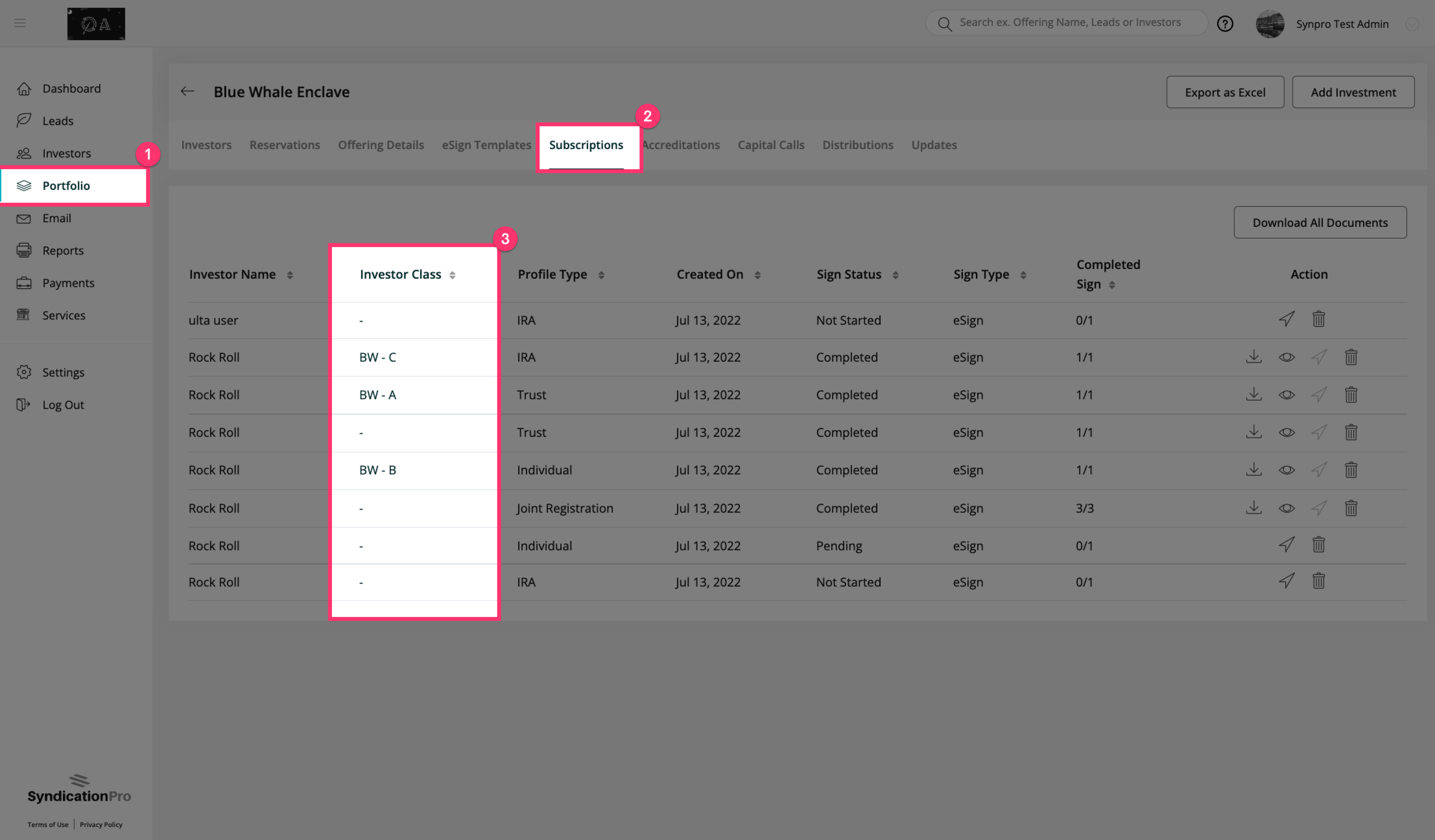
Accreditations Tab
There have been no changed in the Accreditations tab. The accreditations settings will remain at the Offering level. Settings will be applicable to all the classes within the Offering.
- In theCapital Calls tab, each Investor Class will be shown as a separate tab.
- The Capital Calls of the investor class will be listed under the tab.
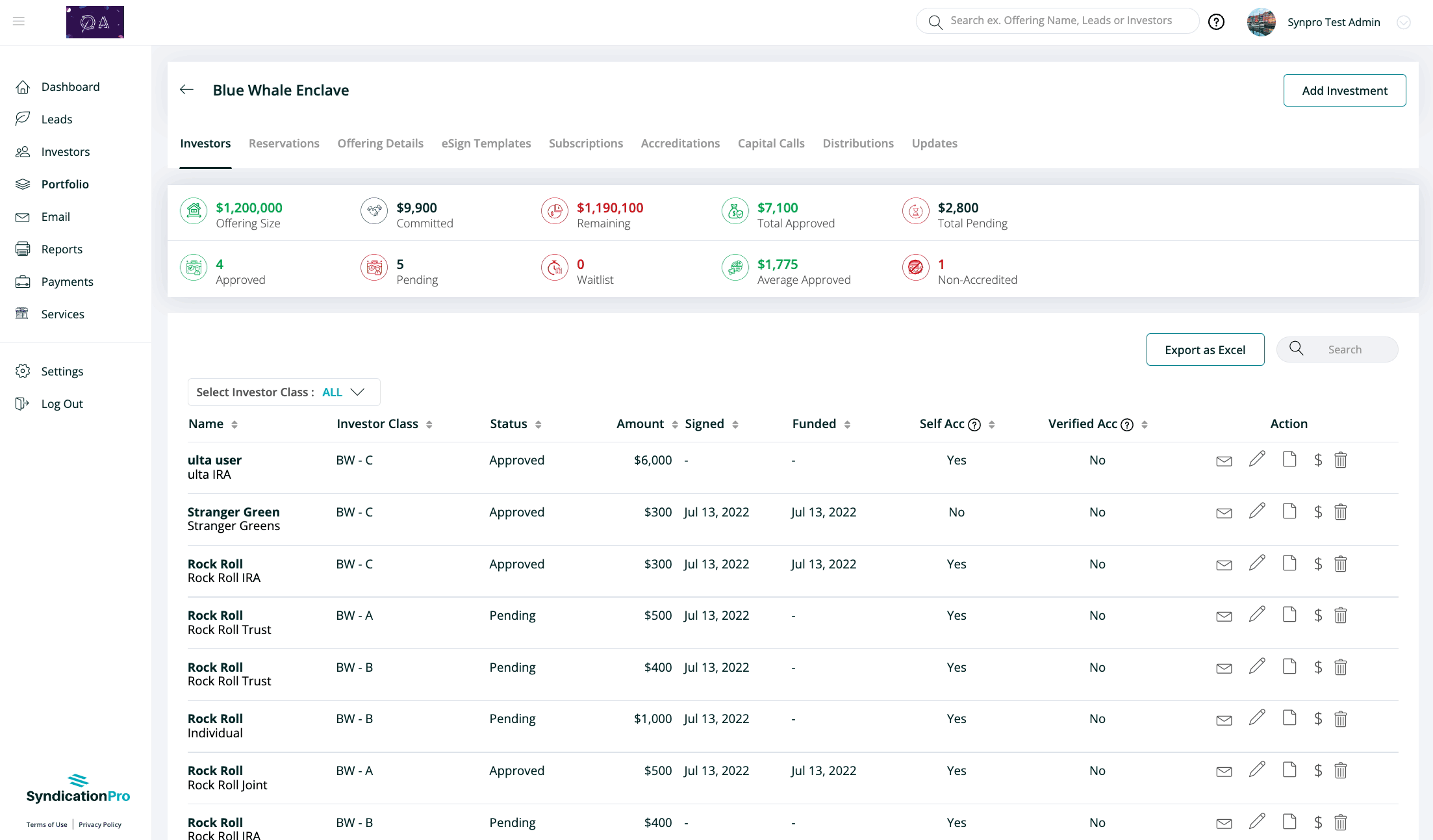
Distributions Tab
- In the Cap Table tab of Distributions, there will be 2 sections:
- The first section will list Investor Classes, their offering amount, and ownership %
- The second section will list each Investor Class as it's own tab that shows investments, funded date, funded amount, % funded, and % ownership
First Section:
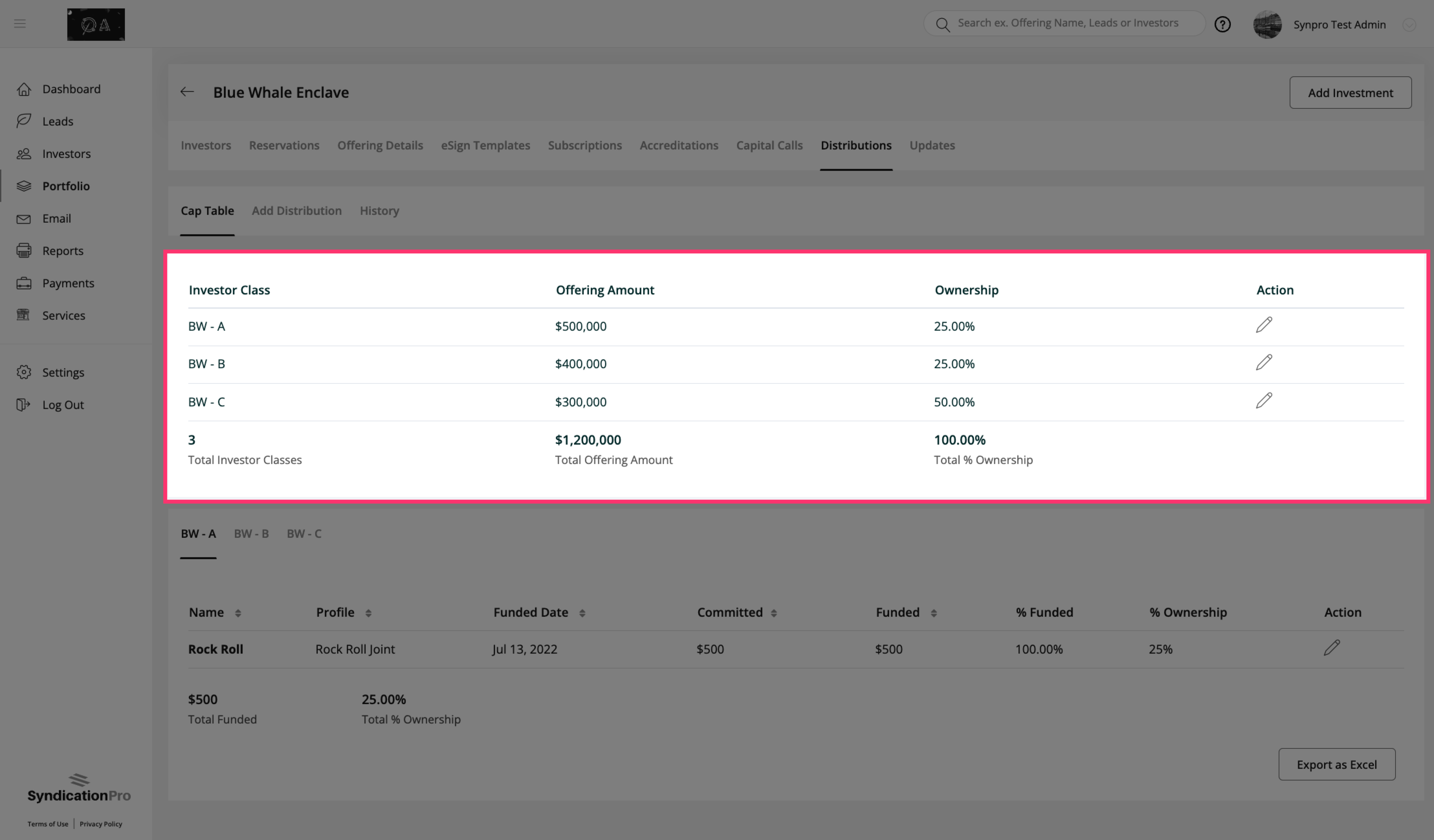
Second Section:
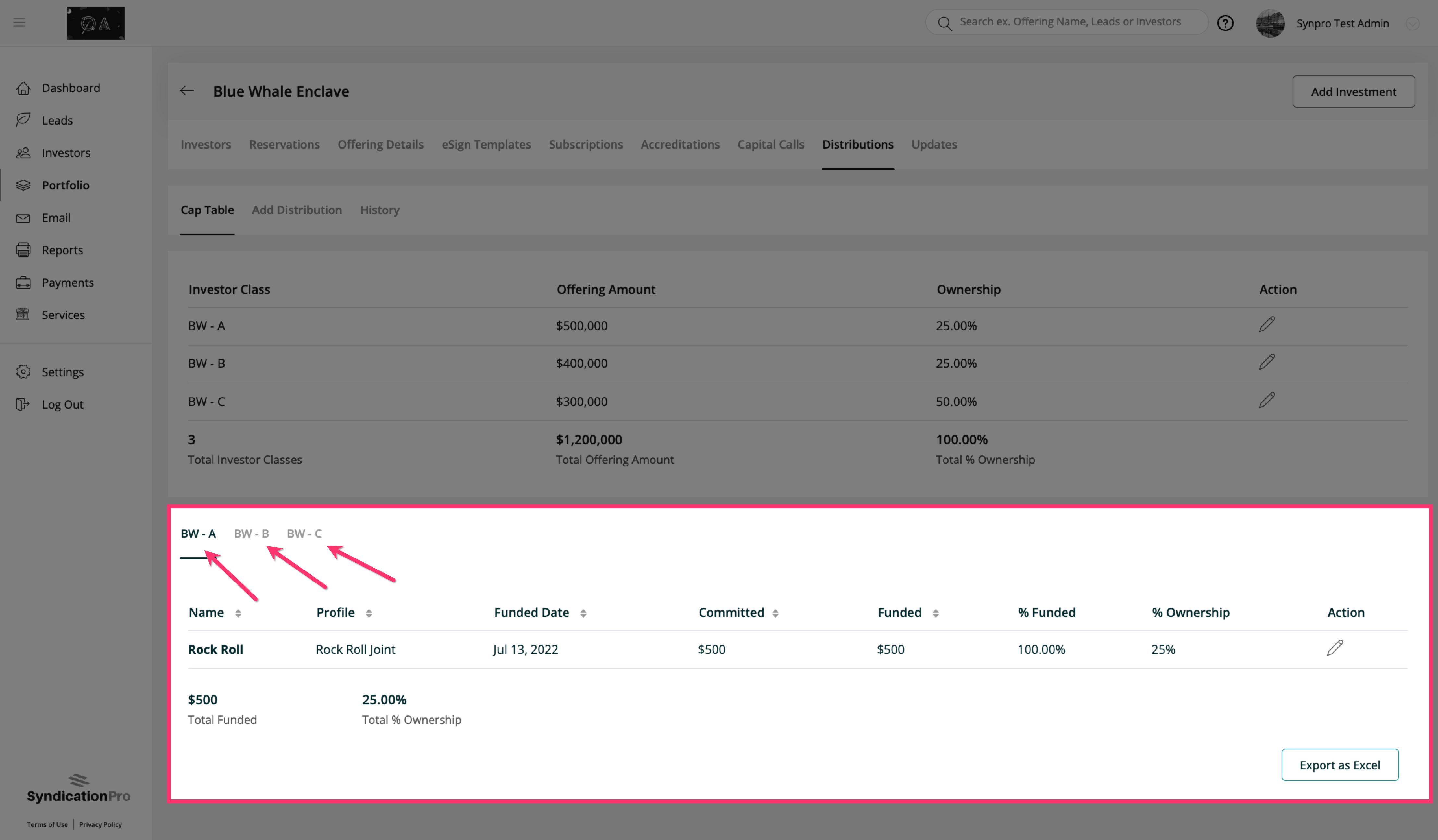
- In the Add Distributions tab of Distributions, Investor Classes are a multi-select field.
- You can select more than one Investor Class and create a distribution for more than one Investor Class together:
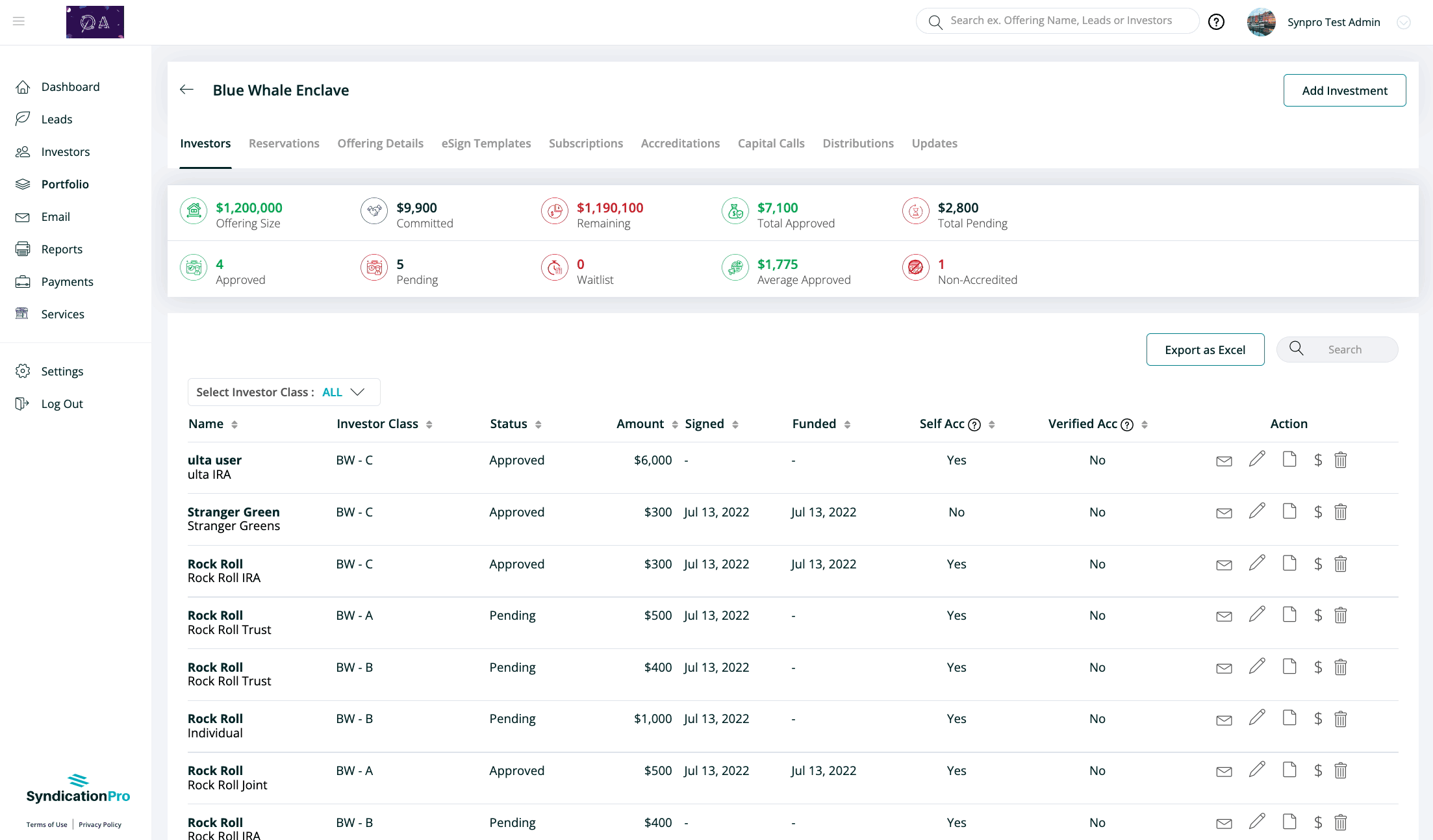
- In the History tab of Distributions, an Investor Class column has been added for you to identify the Classes used for the distributions.
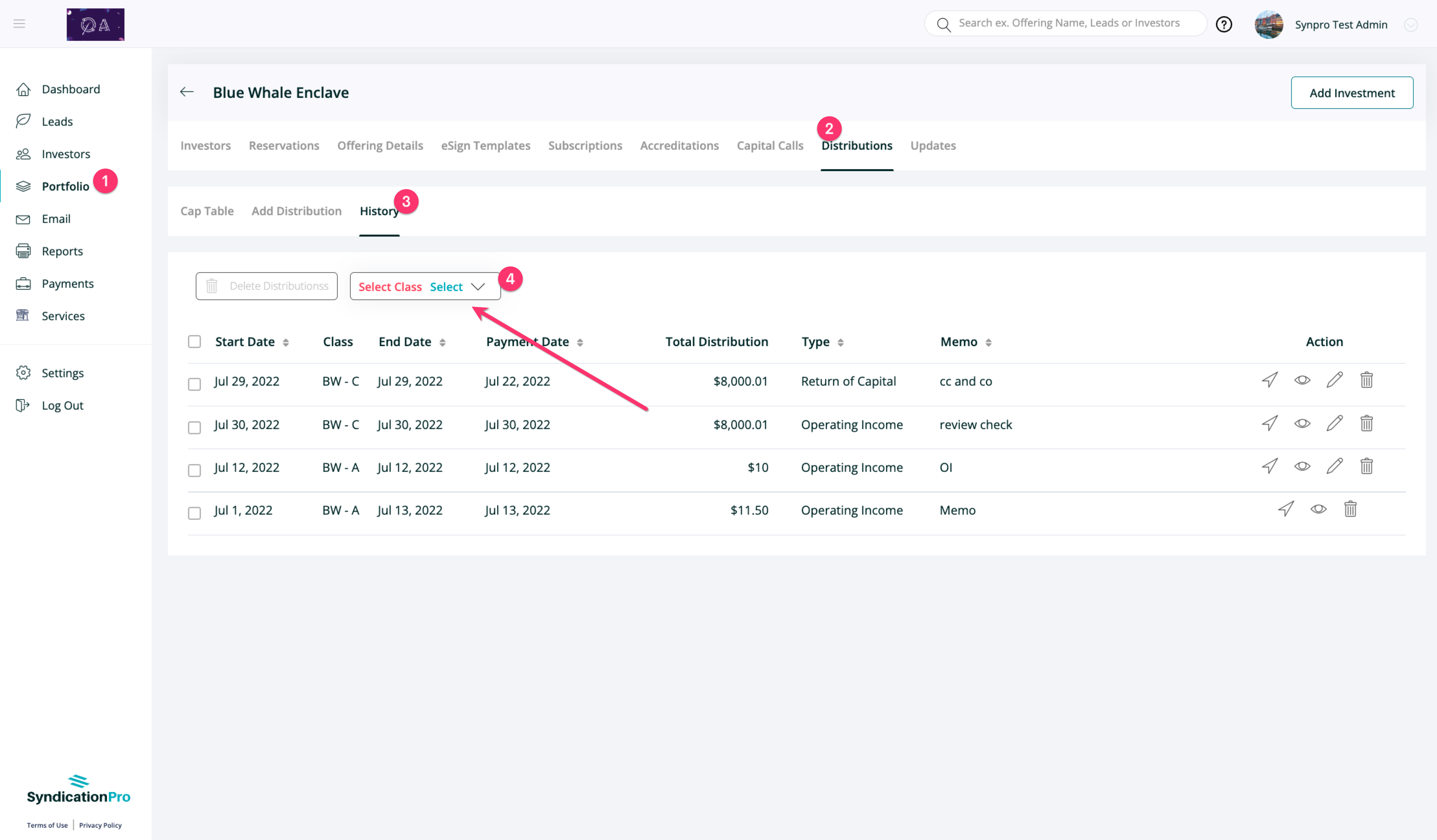
Updates Tab
- In the Updates tab of the selected offering, along with the title of each Update, the investor classes are tagged to help you and your investors identify them:
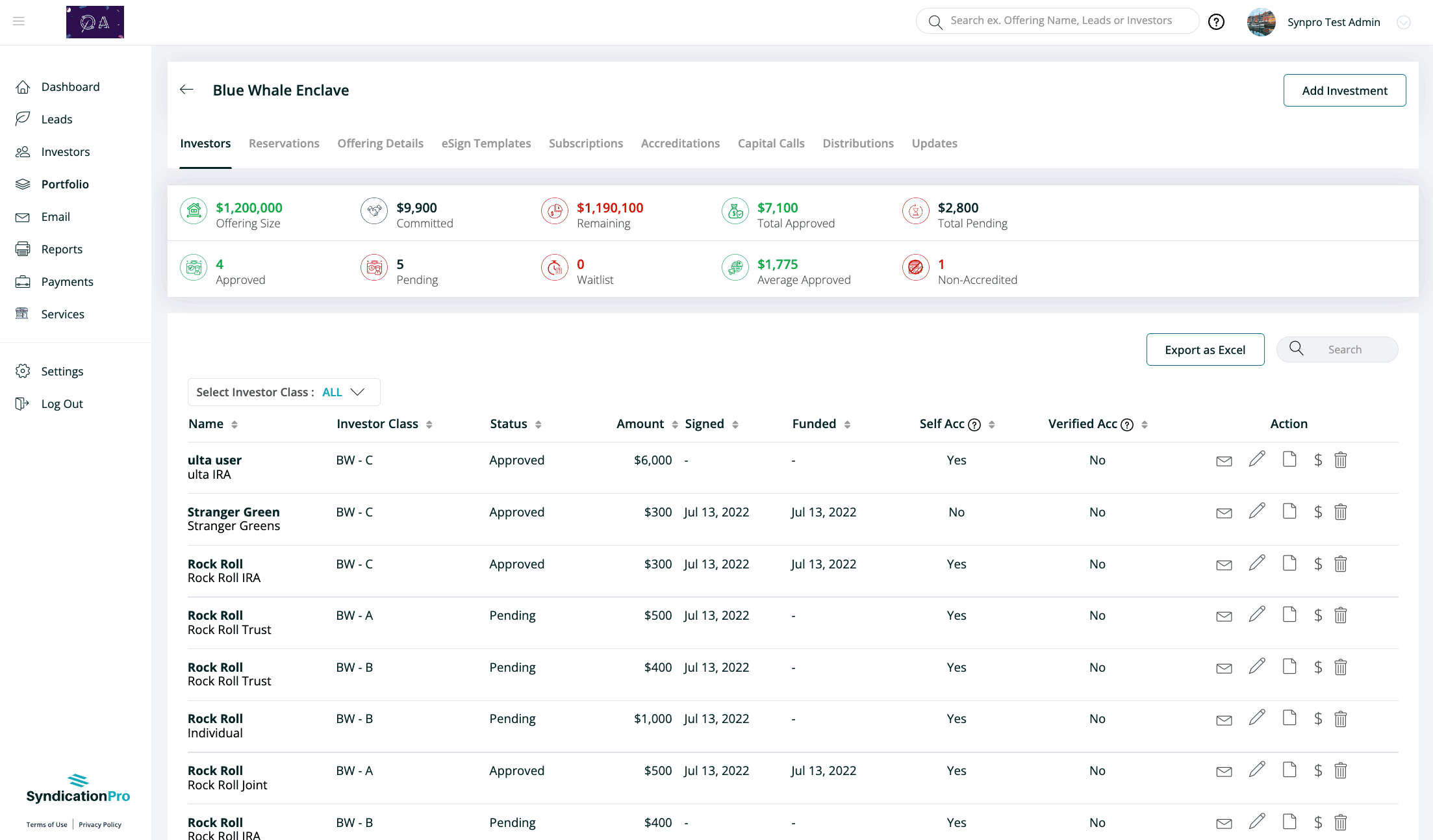
4. Reports Page
Investments Tab
- In the Investments Tab of the Reports page, we have appended the Investor Class name along with the offering name:
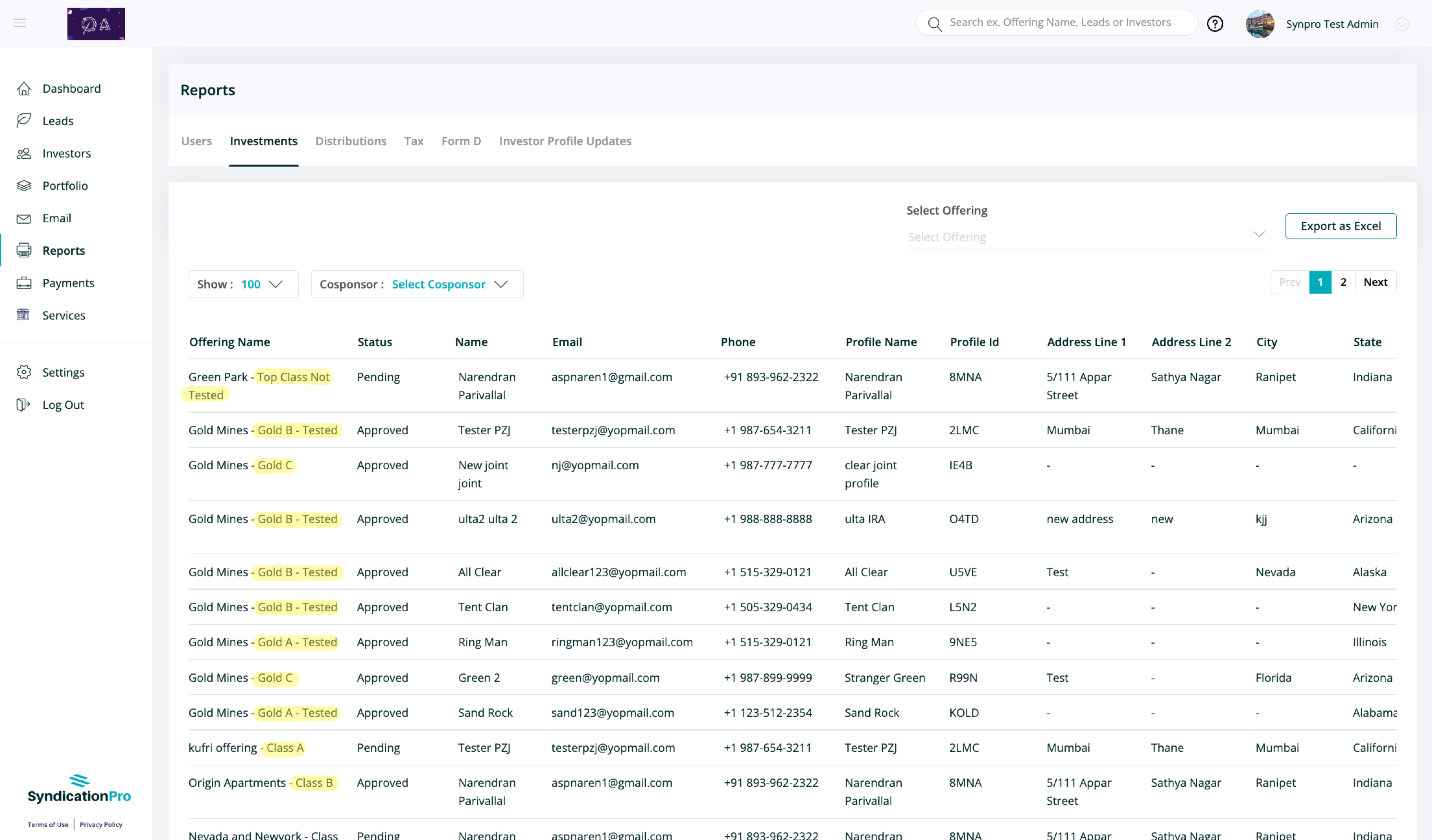
Distributions & Investor Profile Updates Tab
- In the Distributions Tab of the Reports page, we have appended the Investor Class name along with the offering name:
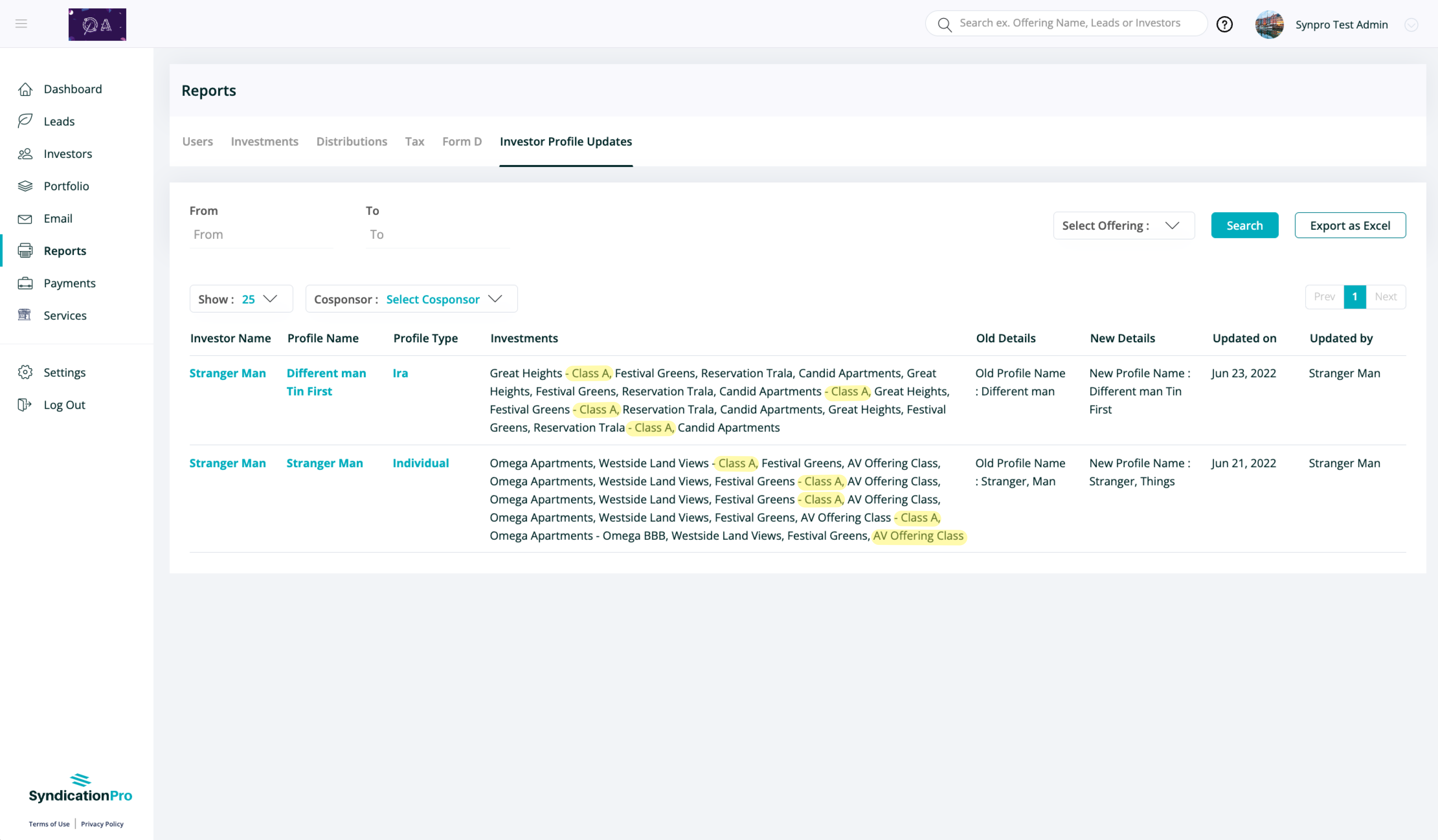
5. CoSponsors
Sponsors can now select specific investor classes when assigning the Offering to a CoSponsor:
What Changed in the Latest Update — Investor Facing?
Investors can now choose an available Investor Class while Investing in an Offering. When they select a specific Investor Class, the minimum investment amount applicable for that Investor Class will populate and the Investor can continue investing in that specific class.
All investments will be tracked along with the appropriate Classes in the My Investments page:
Investors can move their investment from one Investor Class to another whenever possible:
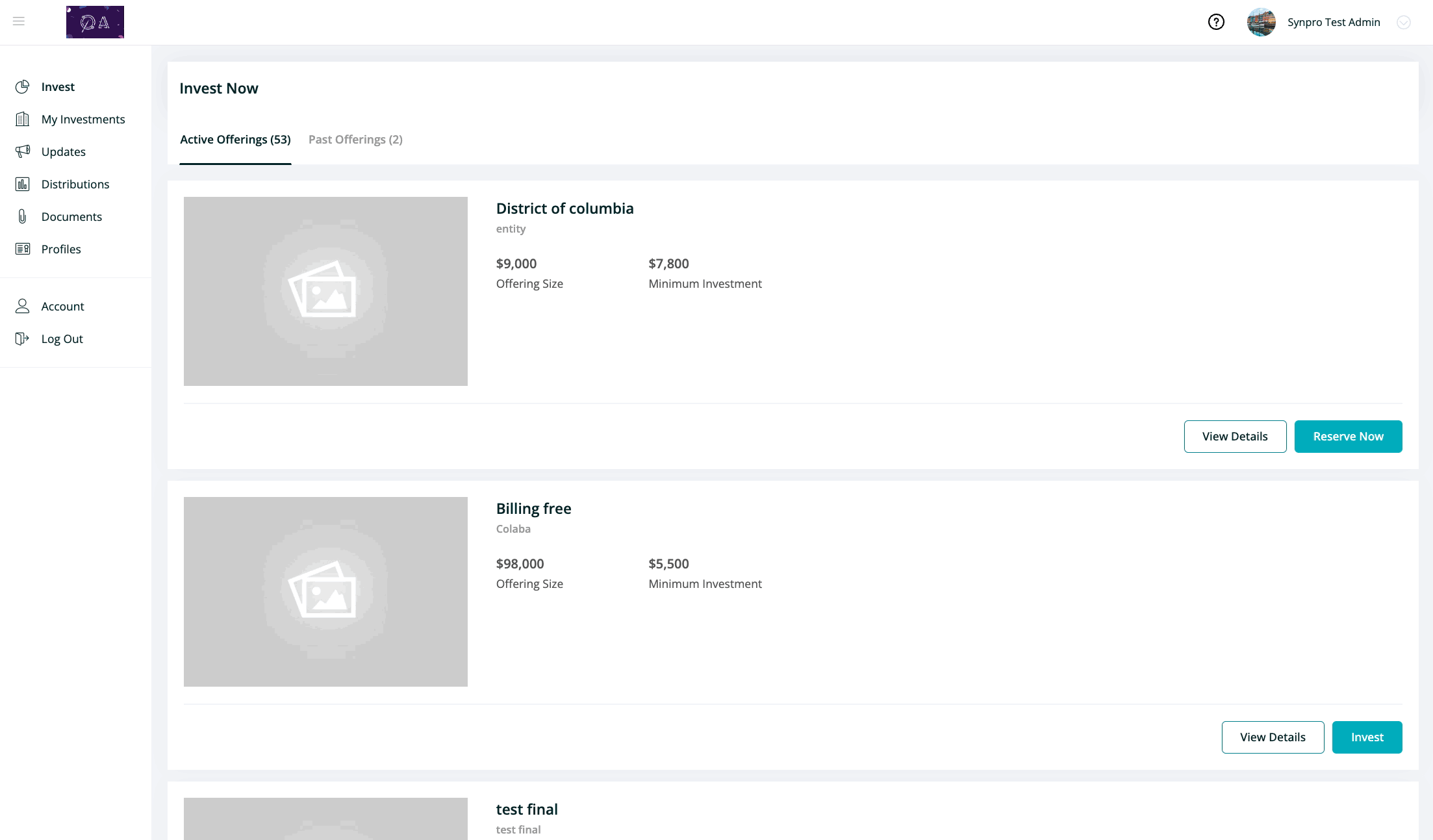
The Account Statement PDF is also updated to include the Investor Class:
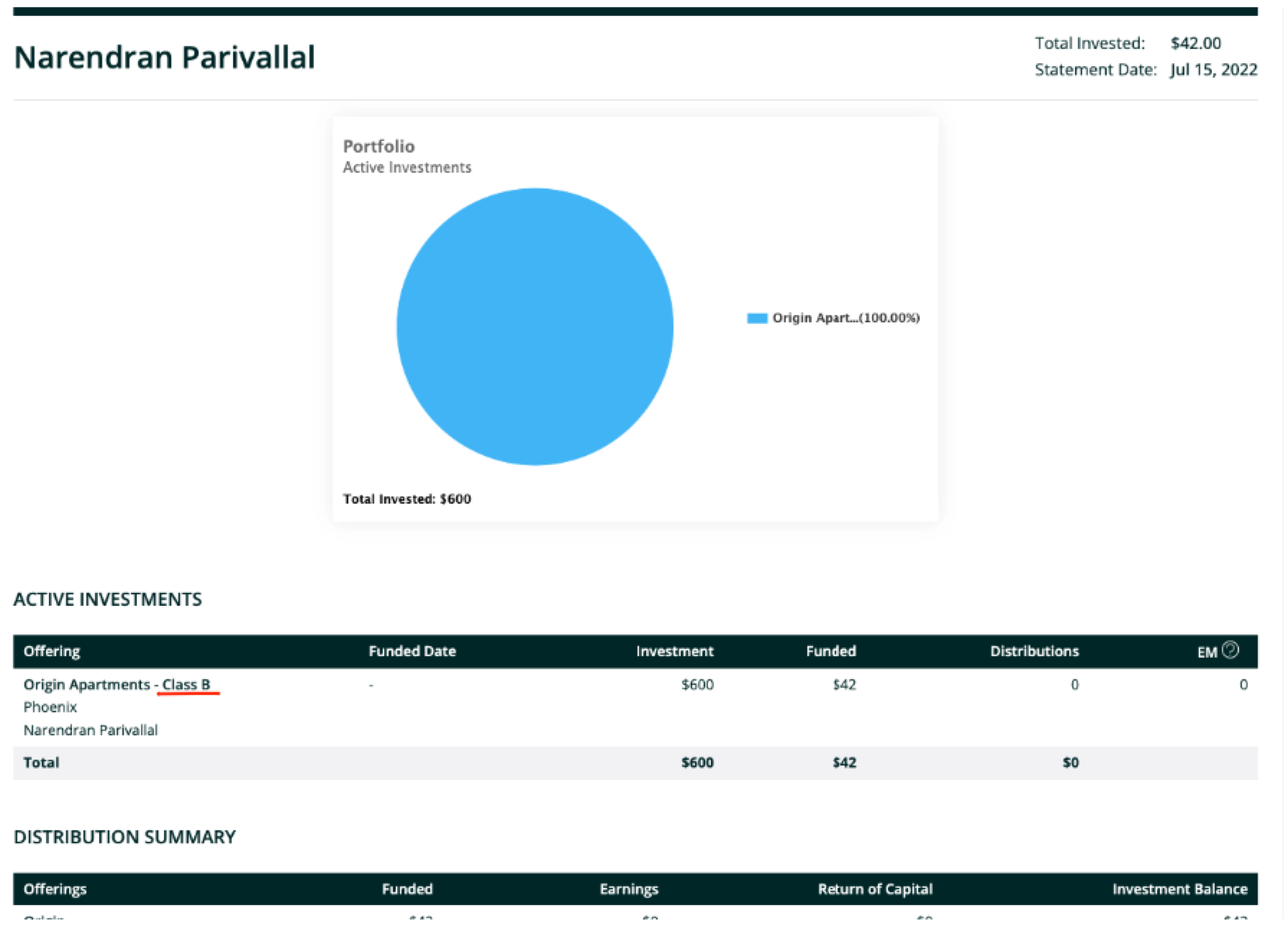
Conclusion
That is all for the updates on the Multiple Investor Classes ? We hope that you enjoy this feature update.
If you have any questions about this most recent update, please email Support at support@syndicationpro.com and our Team of support representatives will be ready to help!
👤 For questions or help with the process, email us at success@sponsorcloud.io or Schedule a meeting. An experienced Customer Success Manager will reach out to assist you.