Setup Cosponsors on Past Deals
For the best experience, cosponsors should be added before or during the capital raise. If you have past deals it is still possible to retroactively set up cosponsors by following these steps.
First, make sure you and your cosponsors understand how the cosponsor module works.
1. Invite the cosponsor. Head to Settings > Cosponsors.
2. The cosponsor accepts the invite. Your cosponsor will receive an email inviting them to join you. If they already use SyndicationPro as a sponsor then they will enter their SyndicationPro URL and log in to continue. Otherwise, they can set up their free account.
3. The cosponsor turns off user notifications. They should go to their Settings > User Notifications and turn these notifications off so their investors don't receive emails during the setup process.
4. The cosponsor adds their investors. The lead sponsor can export the cosponsor investor details from the Reports tab to provide the Cosponsor with the details they need. The cosponsor then clicks on Leads, then clicks the "Add Leads" button. Uncheck the box so it doesn't send the investors an email. This will allow you to add all of their data before they log in for the first time.
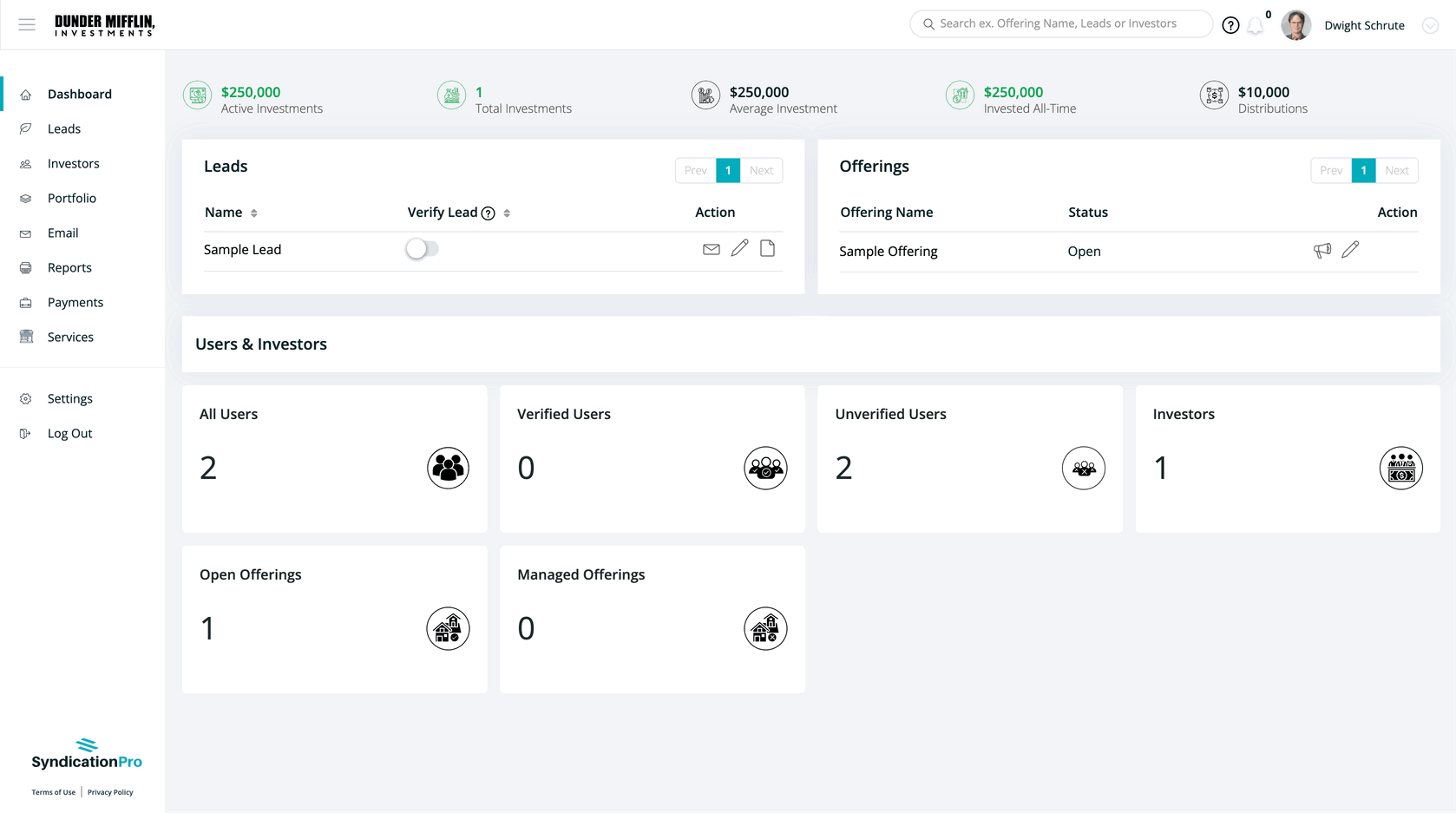
5. Cosponsor adds the investment profile type by going to the Lead page and clicking the Add Profile button (in case your investor is investing as anything other than an individual e.g. IRA, Trust, LLC, etc). Then click on the Investments section to add their investment(s).
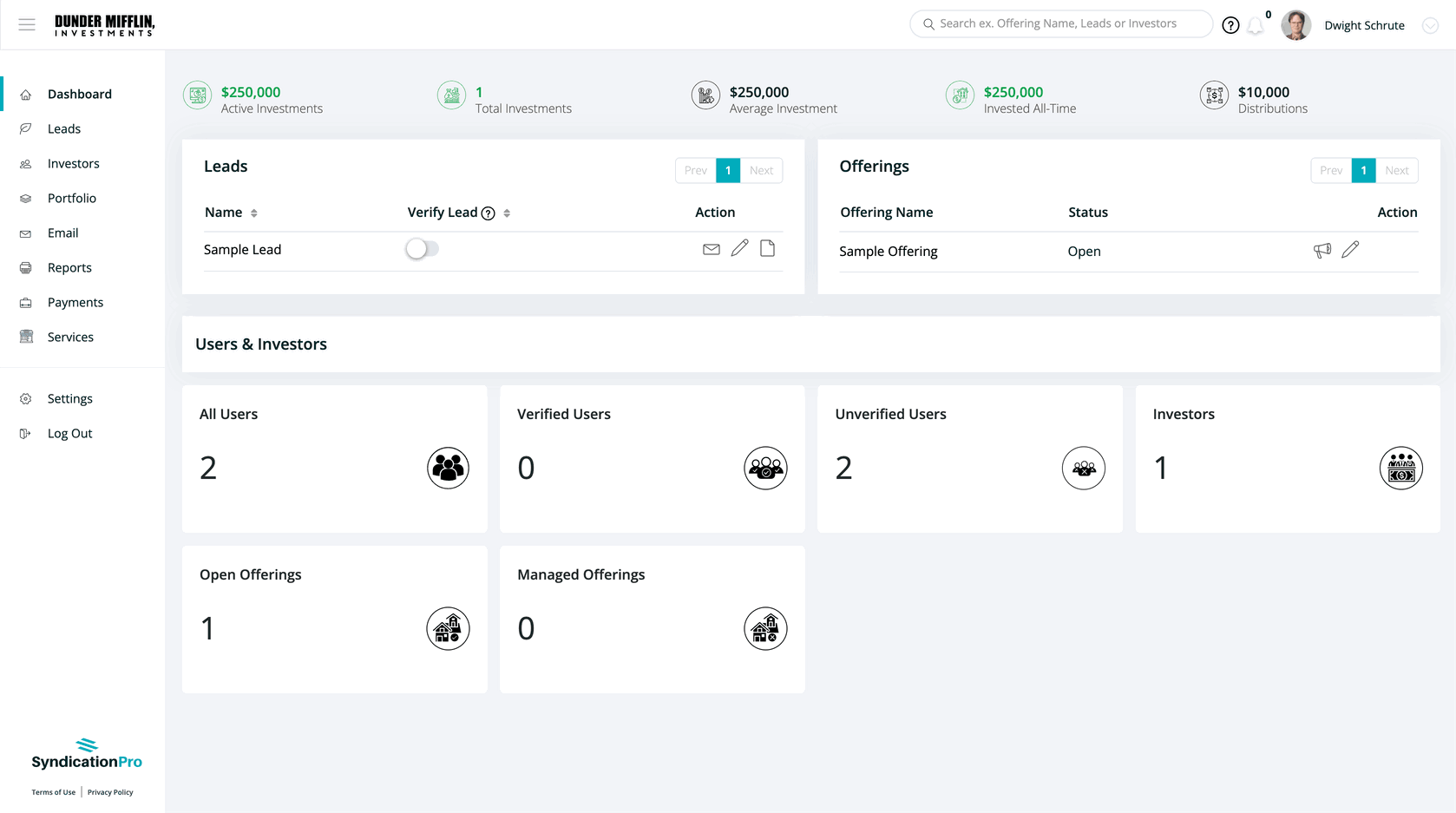
6. Lead sponsor removes the investors. Make sure you turn off User Notifications and once the cosponsor has added their investors and respective investments then the lead sponsor can delete the investments that are not associated with the cosponsor i.e. the investments that were made directly on the lead sponsors portal instead of the cosponsor's portal.
7. Lead sponsor re-adds distributions. In order for the cosponsor investors to be added back to past distributions, you will need to remove the old ones and add them again.
8. Cosponsor can now instruct their investors to visit the cosponsor's login page and click "Forgot password?" to log in.
9. For users who have not registered, the cosponsor will see the "Resend Invite" button. Click this button to automatically send an email that invites them to complete their registration.
You can also send invites to everyone who has not registered on the Leads page.
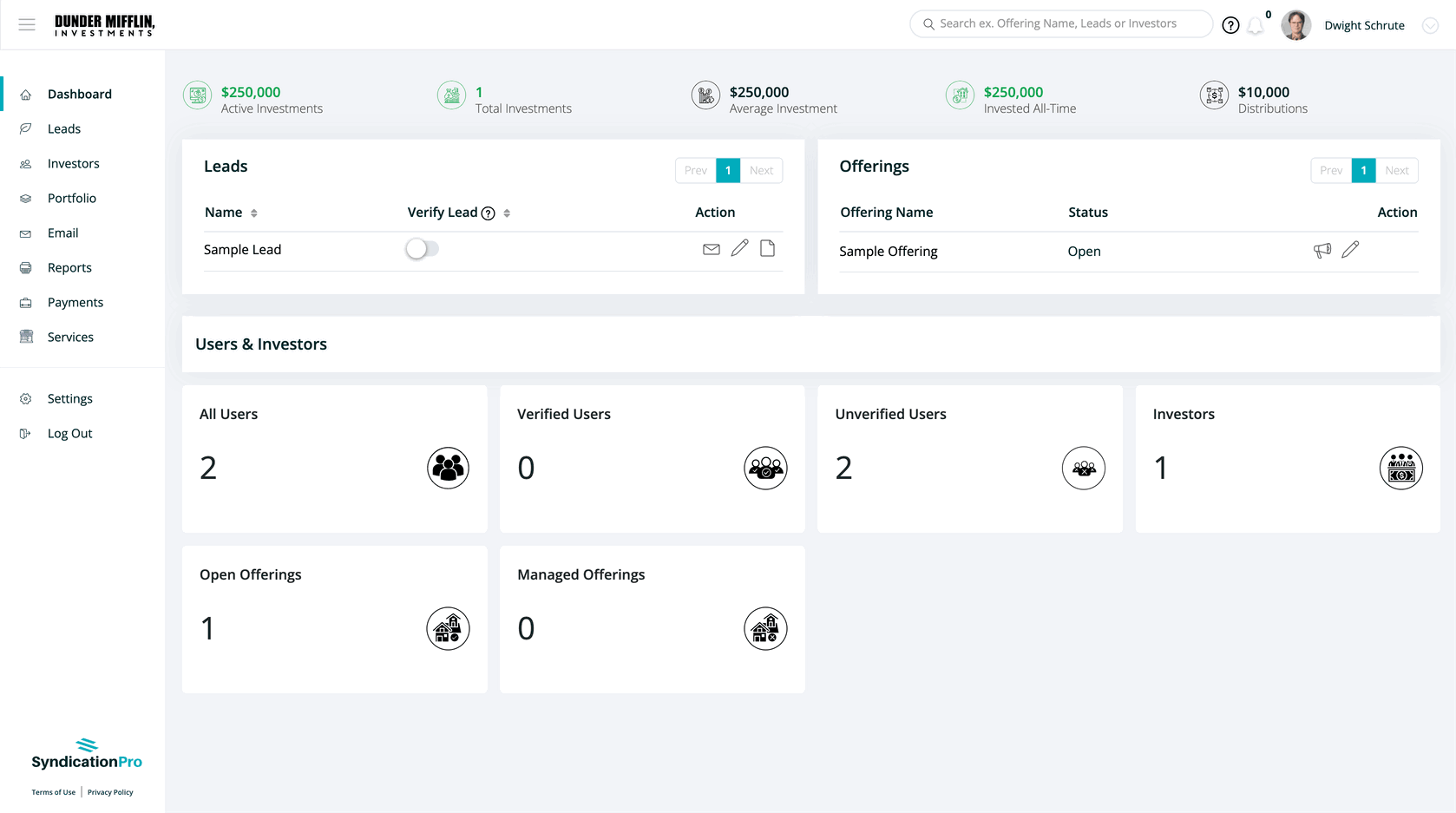
👤 For questions or help with the process, email us at success@sponsorcloud.io or Schedule a meeting. An experienced Customer Success Manager will reach out to assist you.