Transfer Investor from the Lead Sponsor to a Cosponsor Portal
Here's our best practice guide for transferring an investor account from a lead sponsor portal to a cosponsor portal.
Step One
Start on the cosponsor portal, this is where you want the investor to be transferred to.
1. Turn off the User Notifications in your settings so your investors don't receive emails while you add their investments.
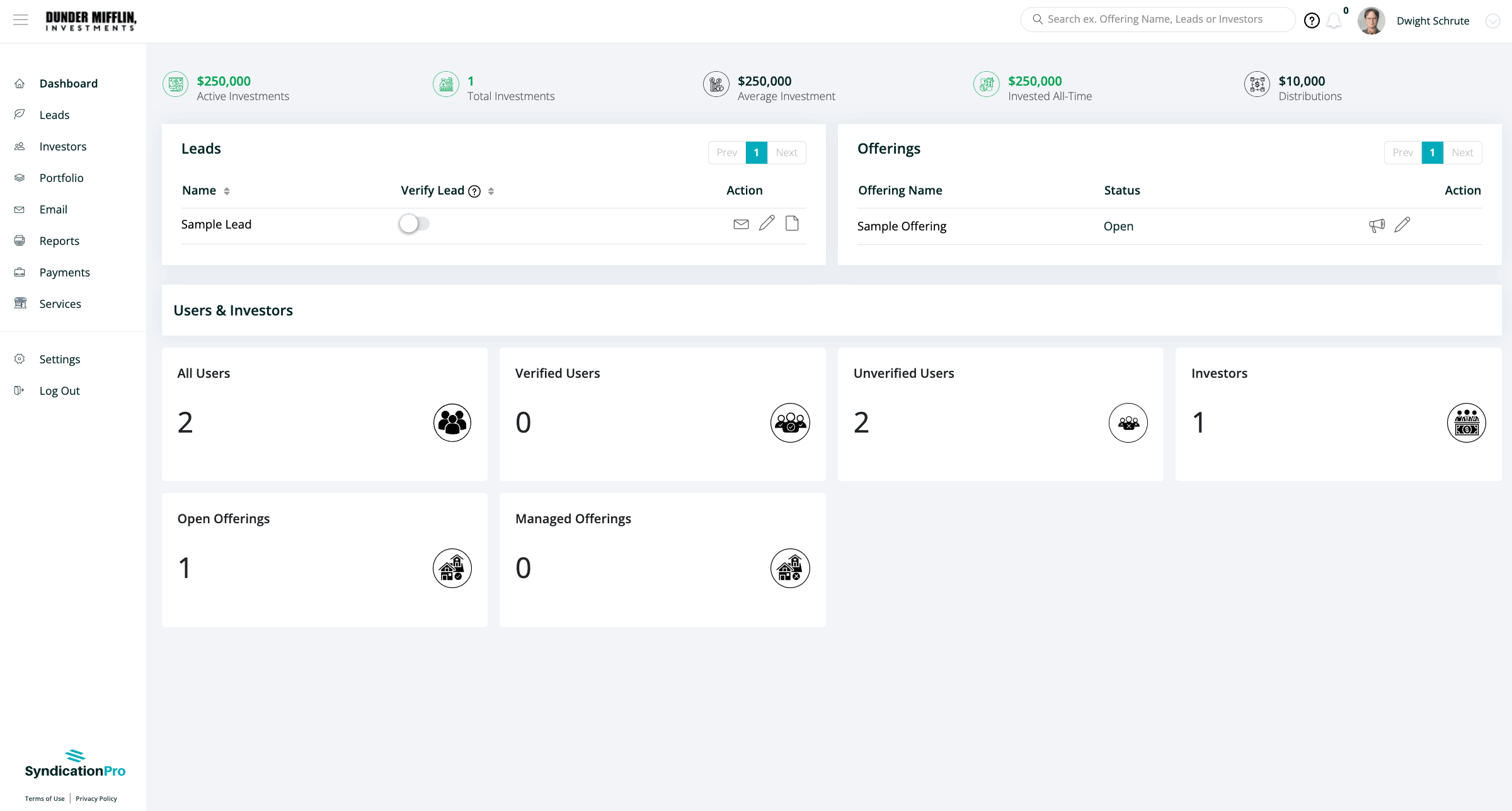
2. Add the investor to the portal using the "Add Leads" functionality. Click on Leads, then click the "Add Leads" button. Uncheck the box so it doesn't send them an email to confirm the account. This will let us add all of their investment data (if applicable) before they log in for the first time.
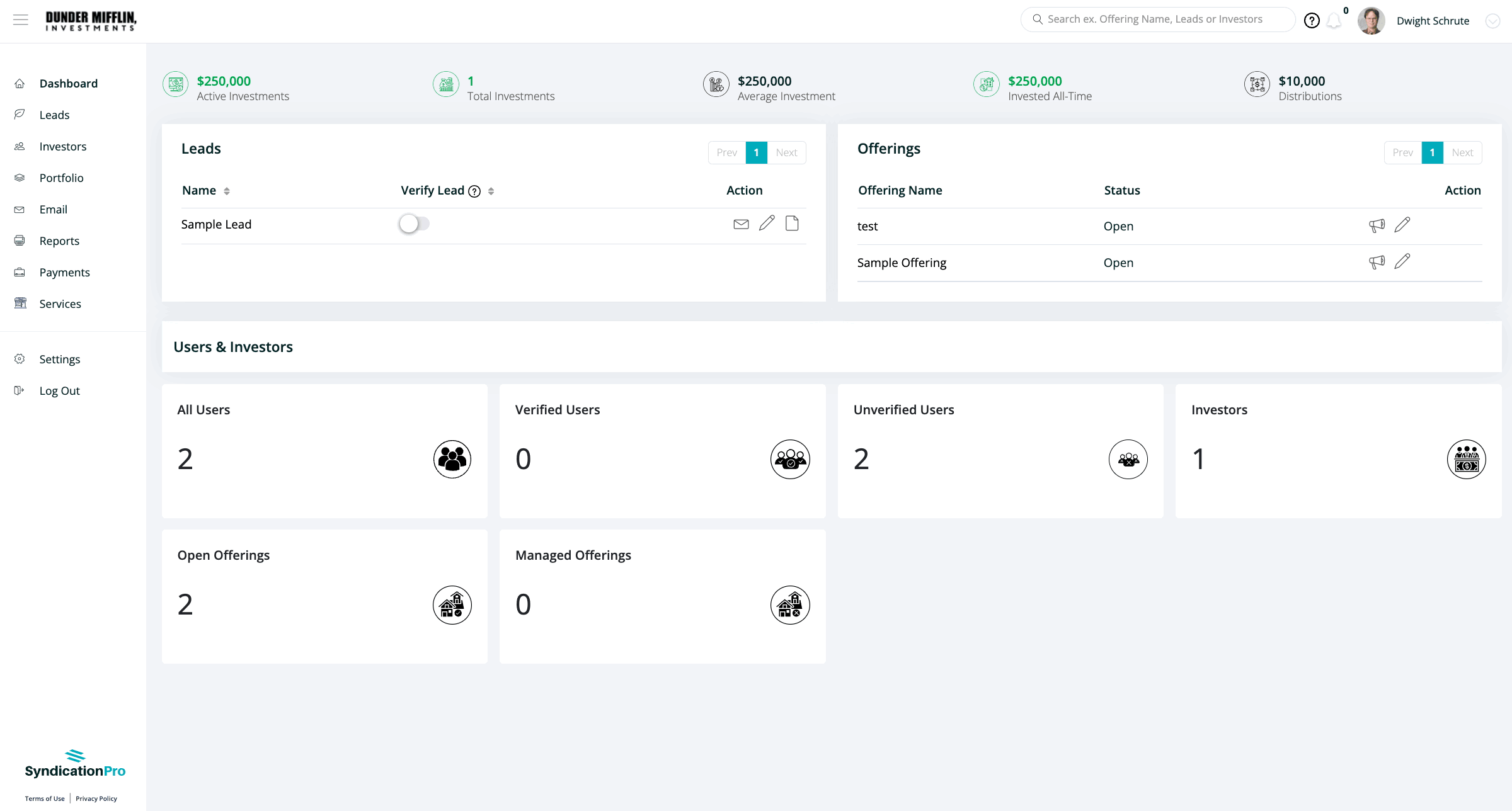
3. Add the investment profile type (required only if they have at least one investment to transfer) by going to the Lead page and clicking the Add Profile button (in case your investor is investing as anything other than an individual e.g. IRA, Trust, LLC, etc). Then click on the Investments section to add their investment(s) and be sure to set the Status, Funded Date, Signed Date, and upload the subscription document to match the details listed on investment from the lead sponsor.
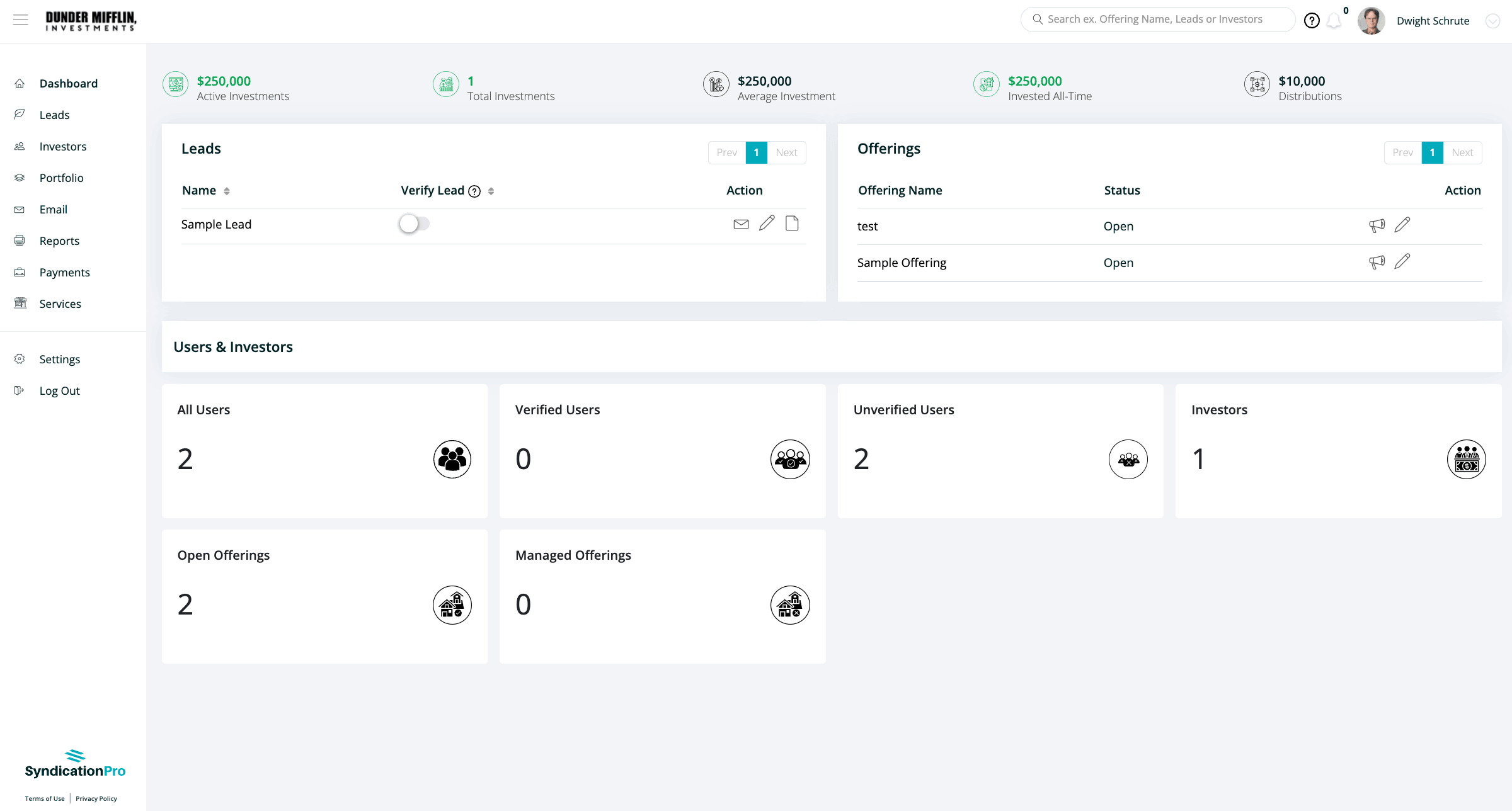
Step Two
From the lead sponsor account:
1. Confirm that the cosponsor investment is appearing under the offering(s) as expected. You'll now see that each investment is duplicated because one investment is stored from the lead sponsor account and the other is connected to the cosponsor account. The cosponsor investment will be tagged with the cosposnor's company name.
2. Turn off the user notification called "Investment Declined."
3. Download the subscription document from the investment which is tied to the lead sponsor portal and upload it to the investment which is tied to the cosponsor account. This should have been done in step one.
4. Save the past distributions which have been paid to the investor. You can export distribution data directly from the Reports > Distributions page. You will add these distributions for the investor back once the investment which is tied to the lead sponsor has been deleted (next step.)
5. Delete the investment which is on the lead sponsor account. This is the investment that does not have the cosponsor company name associated with it on the "Investors" tab under the offering.
6. Add past distribution data back for the investment by going to the Portfolio page, clicking on the Offering, Distributions tab, then clicking on Add Distribution. Chose "Single Investor" to add a distribution to only one investor. You then click "Calculate for Review" and finally the "Save" button.
Do not select the "Save and Notify" option in order to prevent email notifications from going out.
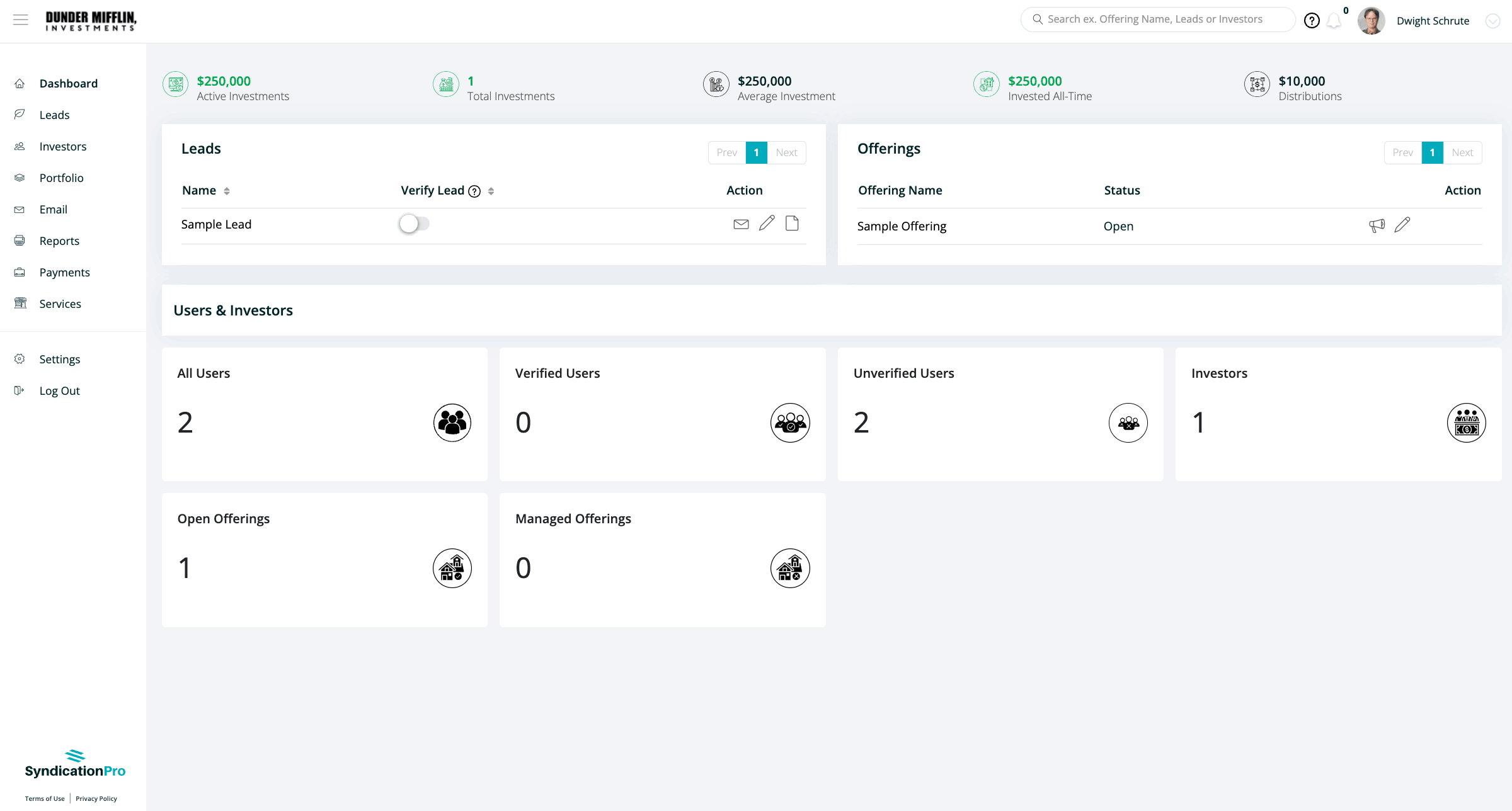
Step Three
1. From the cosponsor account login as the investor (how to) and confirm that their investment(s) appear as expected. You can also check the Documents section to insure any documents which were required to transfer, like subscriptions, appear as expected.
2. Now that the investor account looks good on the cosponsor's portal, the lead sponsor can delete the contact from their portal and all user notifications which were previously turned off can be turned back on.
3. The cosponsor can instruct the investor(s) to visit their login page and click "Forgot password?" to log in.
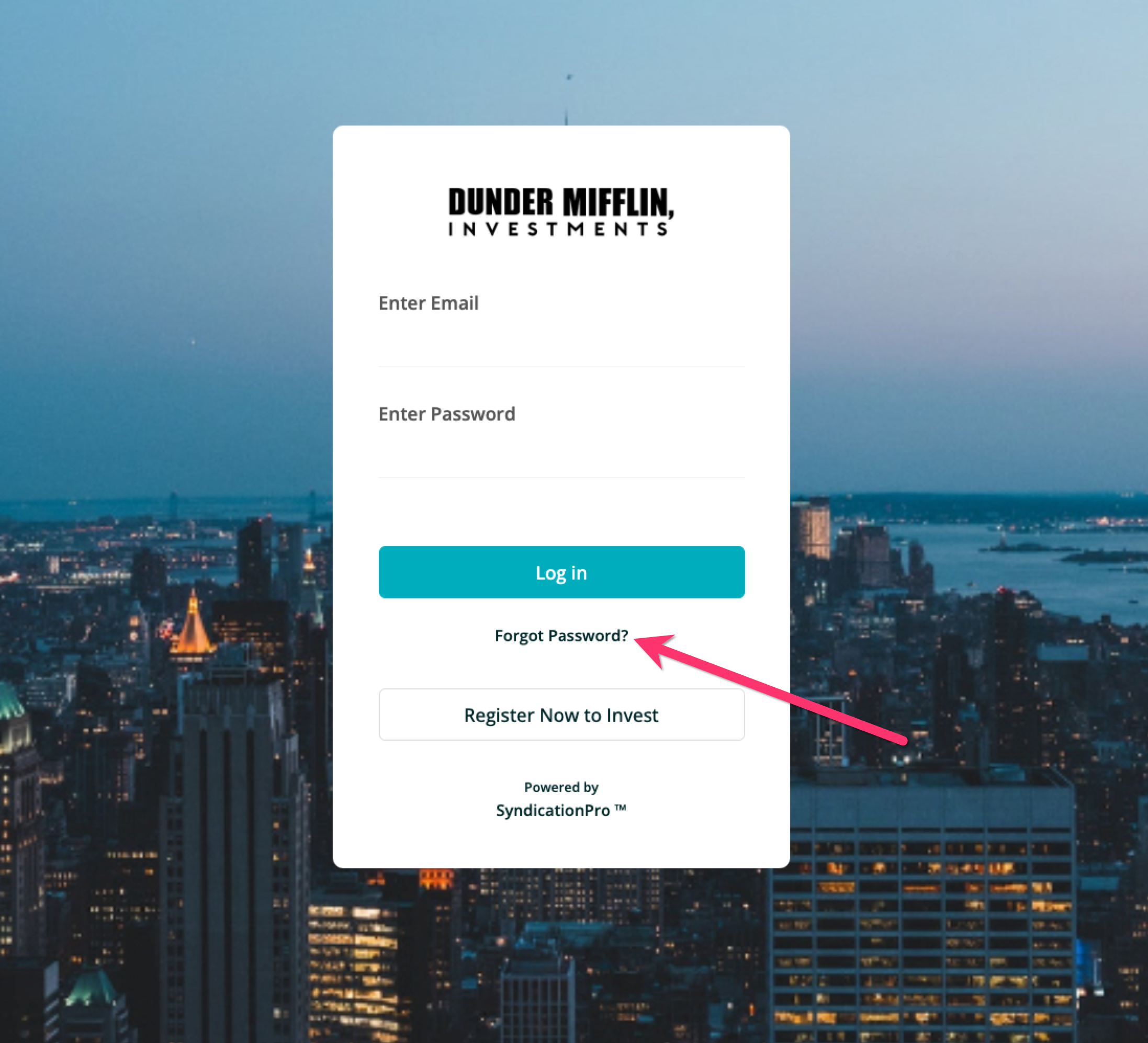
4. For investors who have not registered you will see the "Resend Invite" button. Click this button to automatically send a professional email that invites them to complete their registration.
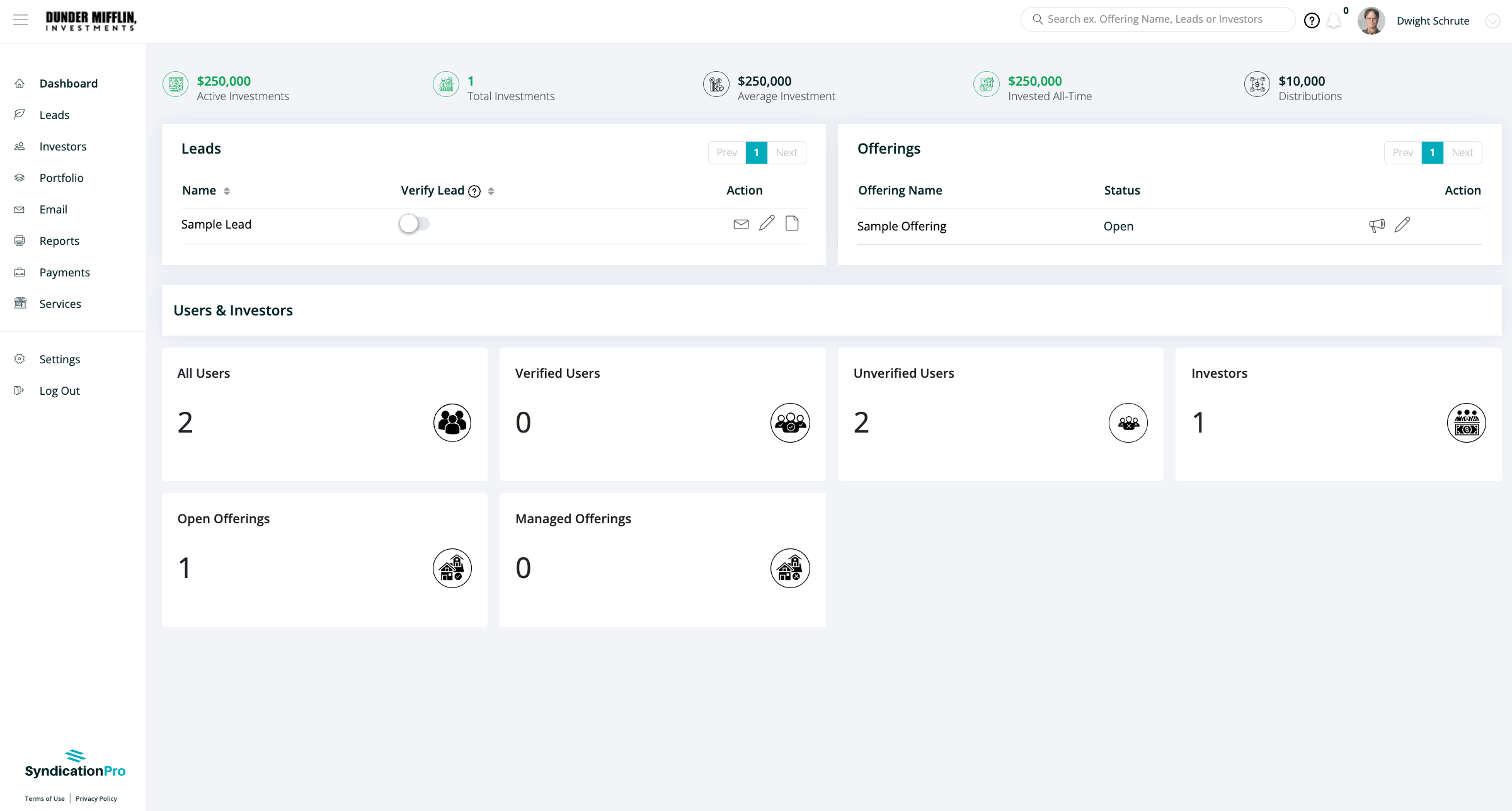
👤 For questions or help with the process, email us at success@sponsorcloud.io or Schedule a meeting. An experienced Customer Success Manager will reach out to assist you.