How Email Works
Here are the different types of emails:
Two-way Email Sync - for one-on-one emails with your contacts.
Mass Email - used to send emails to all of your contacts or custom groups.
Offering Updates - email updates to your investors on the specific projects they are invested in.
Admin Notifications - email notifications that your team will receive.
User Notifications - automated notifications that your investors will receive.
All of the emails that go out can be viewed on the Email page from the main menu > Manage Emails tab.
Setting Up Two-way Email Sync
Visit any contact page and click on the Email tab, then click the Setup SMTP/IMAP button. Enter the SMTP and IMAP details for your email server. then enter your email and password to complete the setup process.
If you encounter any errors during the setup process, it may be due to your email provider's security policies, which often prevent the use of your direct password with third-party applications like SponsorCloud. In such cases, you will need to create an App Password with your email provider to ensure secure access.
If using a Microsoft Office 365 email, security changes may hinder configuration on SponsorCloud; please contact our Success team for further assistance.
To Create an App Password for Your Gmail Account:
Step 1: Sign in to Gmail.com using your business email address and password.
Step 2: Click on your profile picture located in the top right corner and select "Manage your Google Account."
Step 3: Navigate to the "Security" section in the left-hand panel and enable 2-Step Verification.
Step 4: After enabling 2-Step Verification, you will see the option for "App passwords" at the bottom of the same page. Click on it.
Step 5: In the App passwords section, enter "SponsorCloud" as the name of the app. This will generate a unique password for you to use.

Here are some of the most popular IMAP and SMTP settings for various different email clients:
| Email Provider | IMAP | SMTP |
| Gmail | imap.gmail.com | smtp.gmail.com |
| iCloud | imap.mail.me.com | smtp.mail.me.com |
| MSN | imap-mail.outlook.com | smtp-mail.outlook.com |
| Outlook Hotmail Live |
outlook.office365.com | smtp.office365.com |
| AOL & Verizon | imap.aol.com | smtp.aol.com |
| Yahoo! | imap.mail.yahoo.com | smtp.mail.yahoo.com |
Two-way Email Sync
This will automatically sync all of your emails with your investors and contacts into the platform. This way you can see all of the communication in one place and you can also read and reply to emails along with composing new ones directly from the platform. Click on any contact and visit the Email tab for this feature.
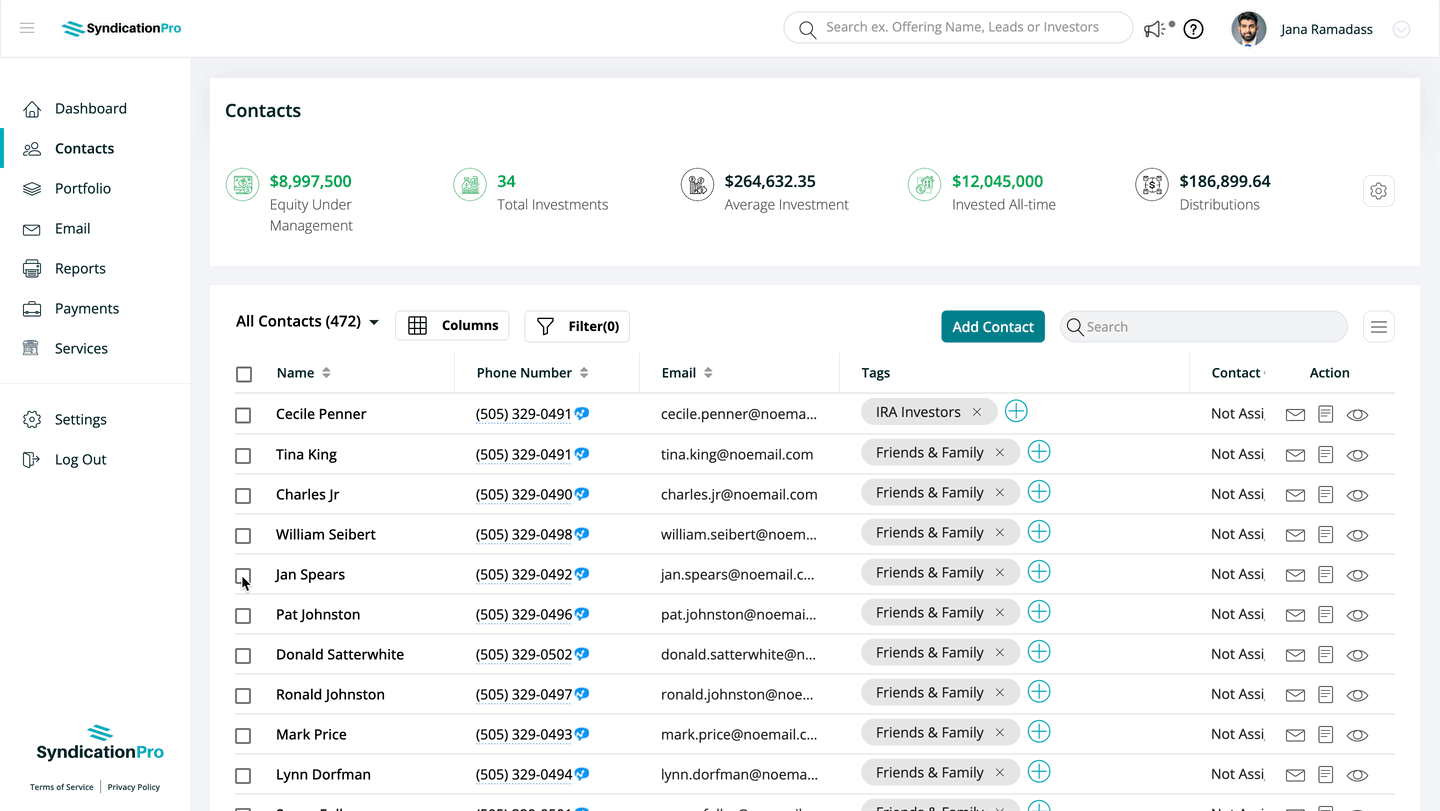
Mass Email
You can send mass emails from the Email page.
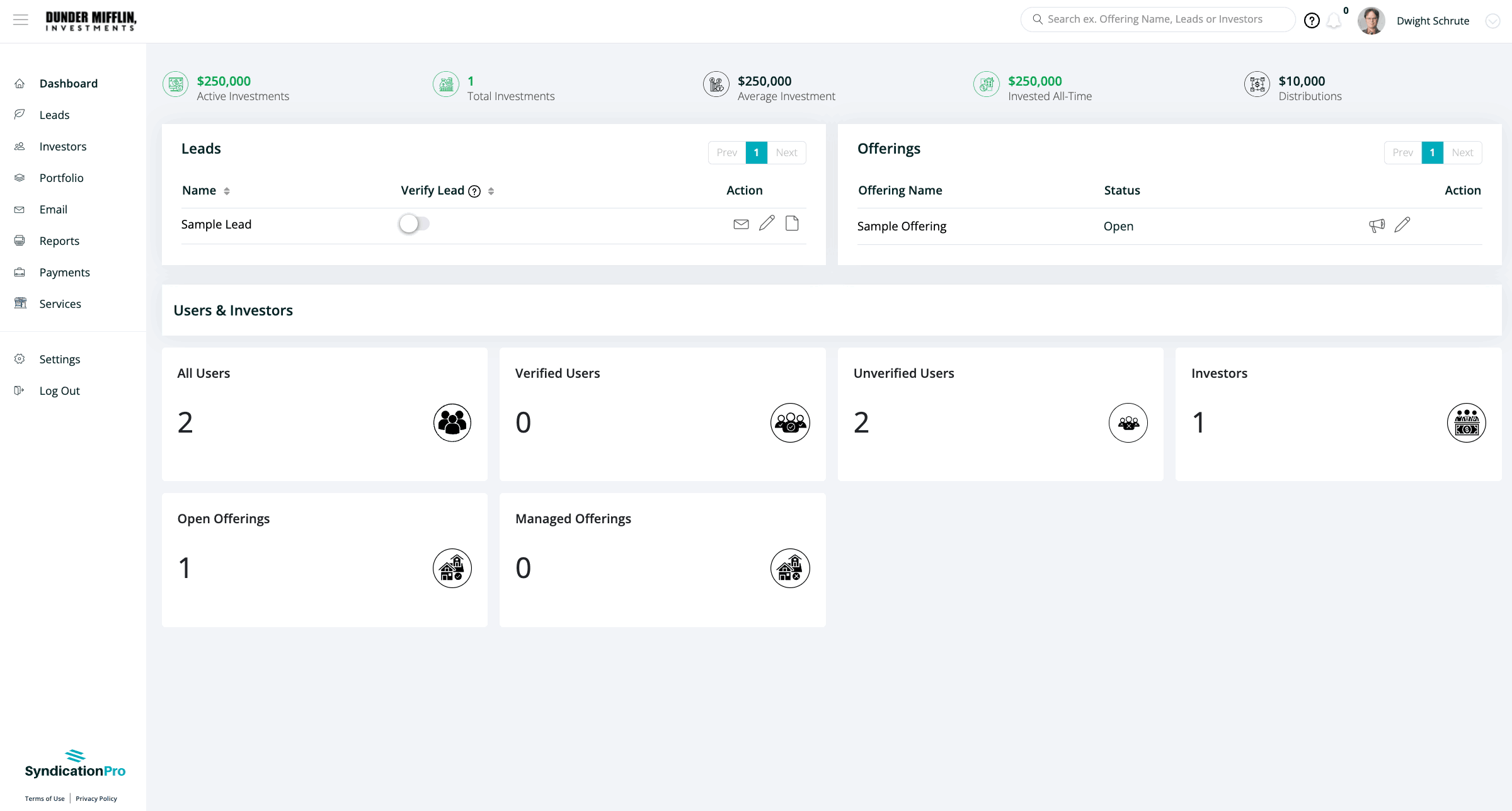
Click on the "From Email" drop-down in order to add your own custom email to send from.
Custom Email Templates can be created by clicking the "Edit this Template" button on any of the Default Templates.
The Manage Emails tab has stats on your emails. See if emails were delivered, opened, and even if links within the email were clicked on by the recipient.
Admin and User Notifications
You can turn these emails on or off and customize the message by heading to your Settings.
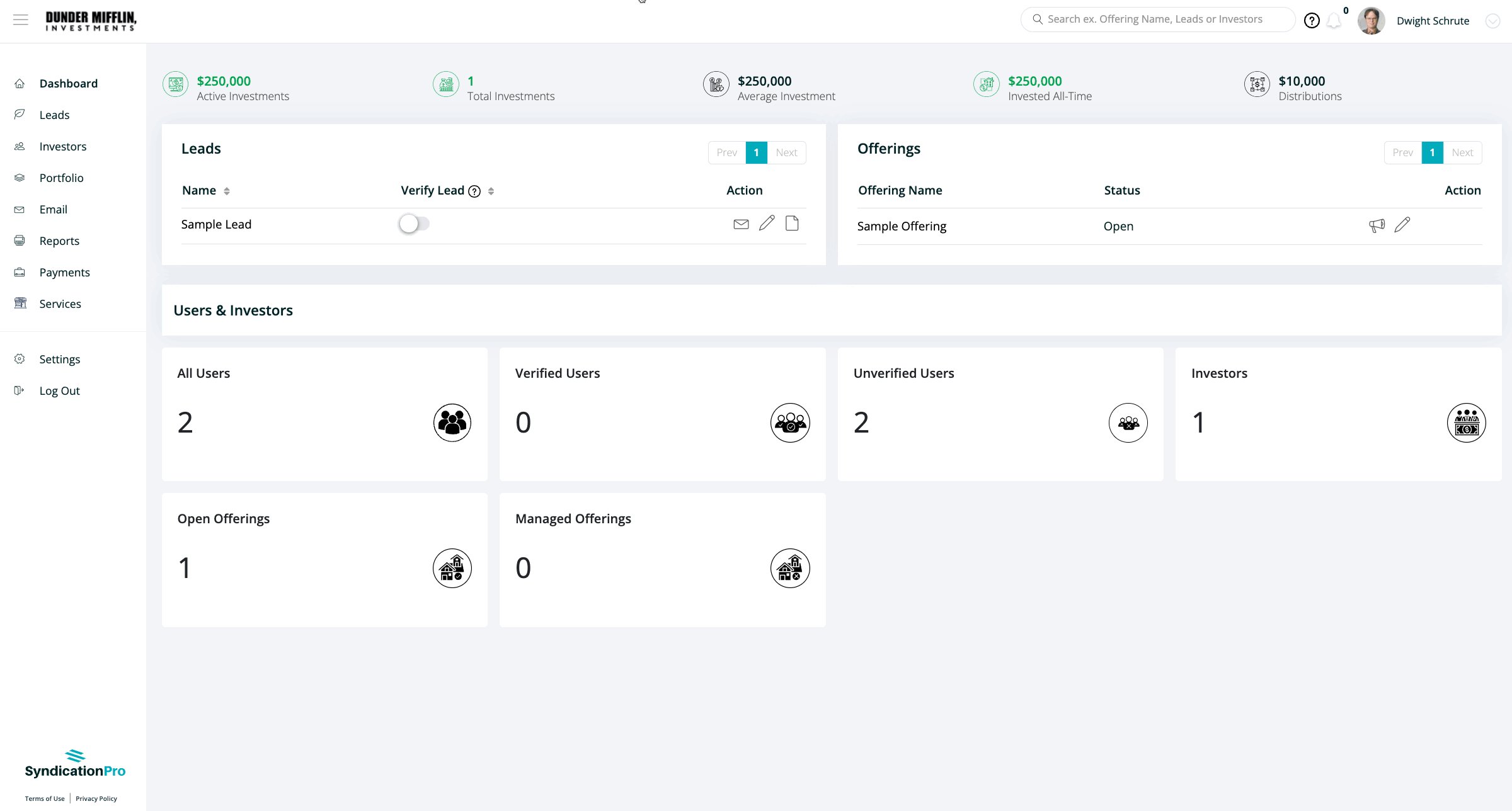
Offering Updates
Click Here to learn more about sending offering updates.
👤 For questions or help with the process, email us at success@sponsorcloud.io or Schedule a meeting. An experienced Customer Success Manager will reach out to assist you.