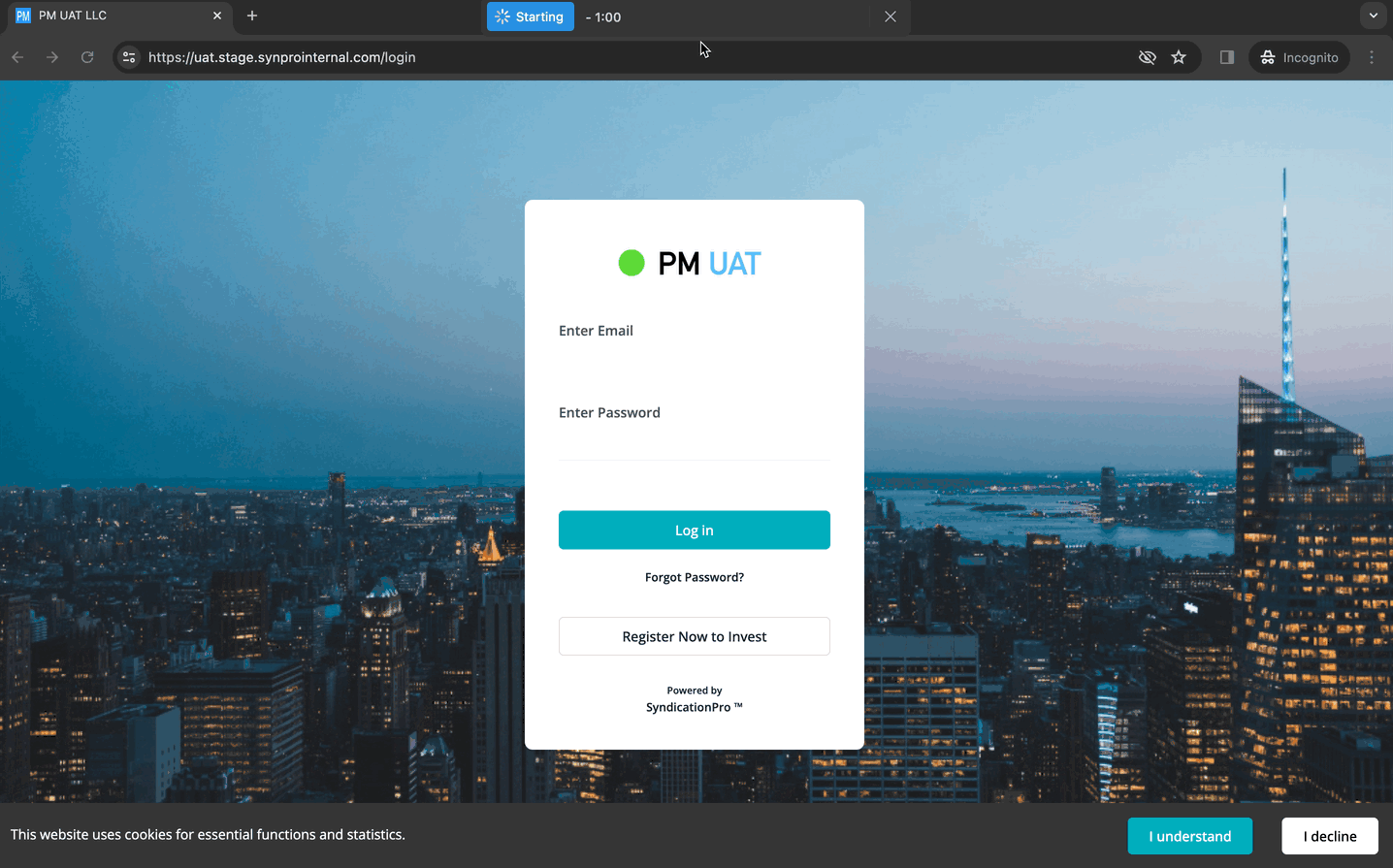Personalize Investor Portal Branding
Discover the step-by-step process of customizing your investor portal with your Business Logo, Brand Color, Cover Image, and Signature for Automated Notifications.
If you are looking to customize your Investor Portal with your Brand identity, here are some quick tips to help you get started.
Step 1: Upload your Logo and Favicon
To personalize your Investor Portal with your brand identity, SyndicationPro offers the option to upload your company's logo and favicon. This allows you to showcase your brand to investors on their login page and dashboard.
To upload your logo and Favicon, follow these steps:
- Log in to the SyndicationPro Sponsor Dashboard.
- Click "Settings" in the left panel and navigate to the "General" section.
- In the middle of the page, you'll find options to Select your Logo and favicon for uploading the images.
💡 TIP Recommended Image Size & Formats:
- Logo: 240x80 or 480x160 Pixels
- Formats: PNG, JPEG, & JPG
Step 2: Personalize your Investor Dashboard Login & Sign up Page
Sponsors can personalize the login and sign-up experience for their investors by customizing the background image and brand color. By following the below steps Sponsors can create a more personalized and engaging experience for their investors.
1. Open the SyndicationPro Sponsor Dashboard and click "Settings" in the left panel. Then, navigate to the "Login/SignUp" section.
2. On this page, you have the option to upload a background image that represents your business. Additionally, you can choose the primary and secondary colors for the login and sign-up forms.
3. Before saving the changes, preview the login/sign-up page to see how it will look to your investors.
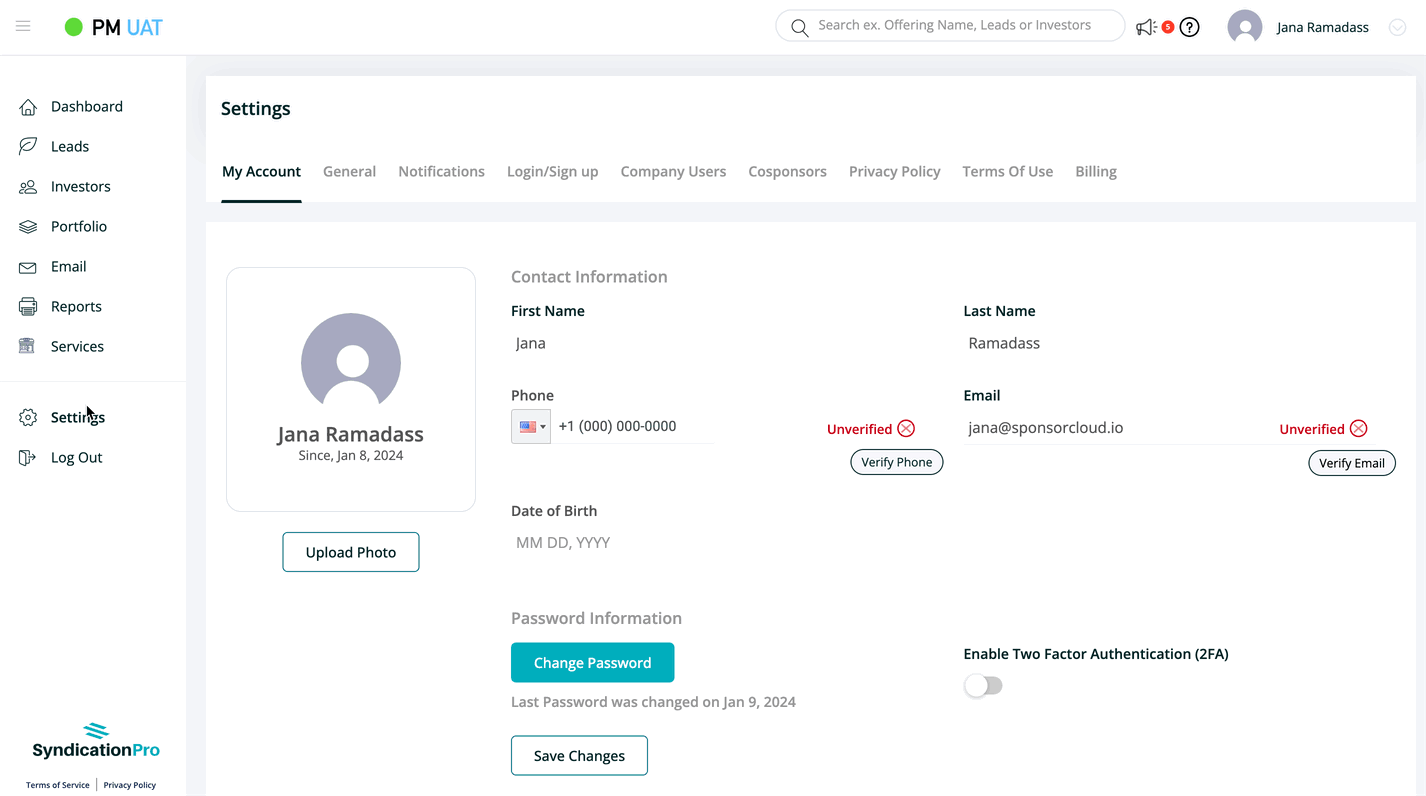
💡TIP Recommended Cover Image Size & Formats
- Cover Image: 1440x1005 Pixels
- Formats: PNG, JPEG, & JPG
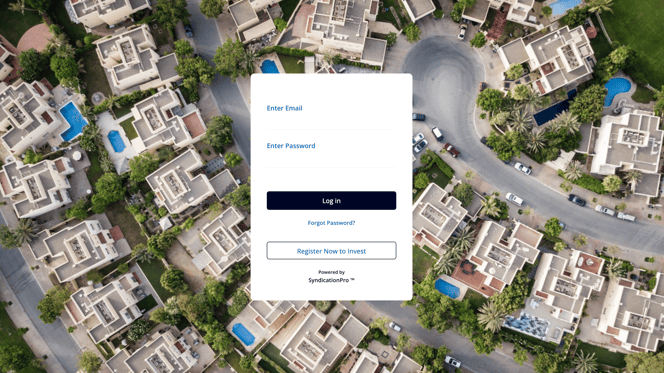
Step 3: Personalize your Automated Notifications with Brand Header and Footer
SyndicationPro automatically sends notifications to investors for their actions on the platform, such as signing up and making investment requests. Furthermore, SyndicationPro can also send reminders to investors at specific intervals to prompt them to transfer funds and sign subscription agreements.
Sponsors can enable or disable these notifications based on their preferences. Additionally, sponsors can customize the content of the notifications and add a professional header and footer for a polished appearance.
To customize your automated notifications with your brand identity, follow these steps:
- Open the SyndicationPro Sponsor Dashboard and click the "Settings" and "Notifications" tab.
- Within the Notifications section, you will come across two types of notifications: Admin Notifications, specifically designed for sponsors, and User Notifications, which are tailored for investors using the platform.
- Click on User Notifications, and you can toggle the notifications radio button ON or OFF based on your preference.
- Choose a specific notification and personalize the content with your messaging, business header, and footer, as well as contact information for investor relations. This customization ensures that your investors receive professional, personalized communication that reflects your brand.
Step 4: Configure your Business domain
By configuring your Business domain in SyndicationPro, you can ensure that email notifications are sent from your preferred Business Email address. This not only helps maintain consistency and professionalism in your communication with investors but also increases email engagement as the notifications come from a recognizable source.
To learn more about setting up your domain in SyndicationPro, click here.
👤 For questions or help with the process, email us at success@sponsorcloud.io or Schedule a meeting. An experienced Customer Success Manager will reach out to assist you.
FAQs
🙋 What is a Favicon?
A favicon is a tiny 16×16 pixel icon representing your website's brand. Its primary function is to help users easily locate your page with multiple tabs open.
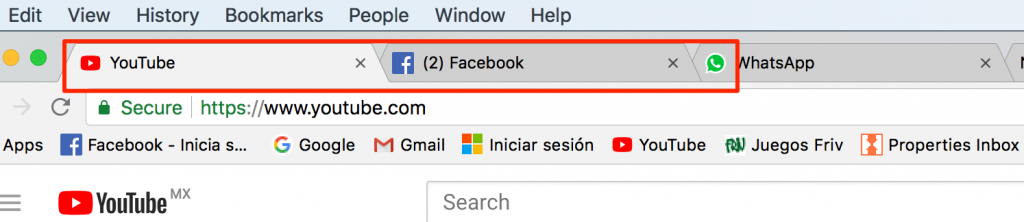
🙋 Where can I see the uploaded Logo and Favicon in SyndicationPro?
You can find the Logo in multiple places, such as the Login and Sign-up page and Investor Dashboard.