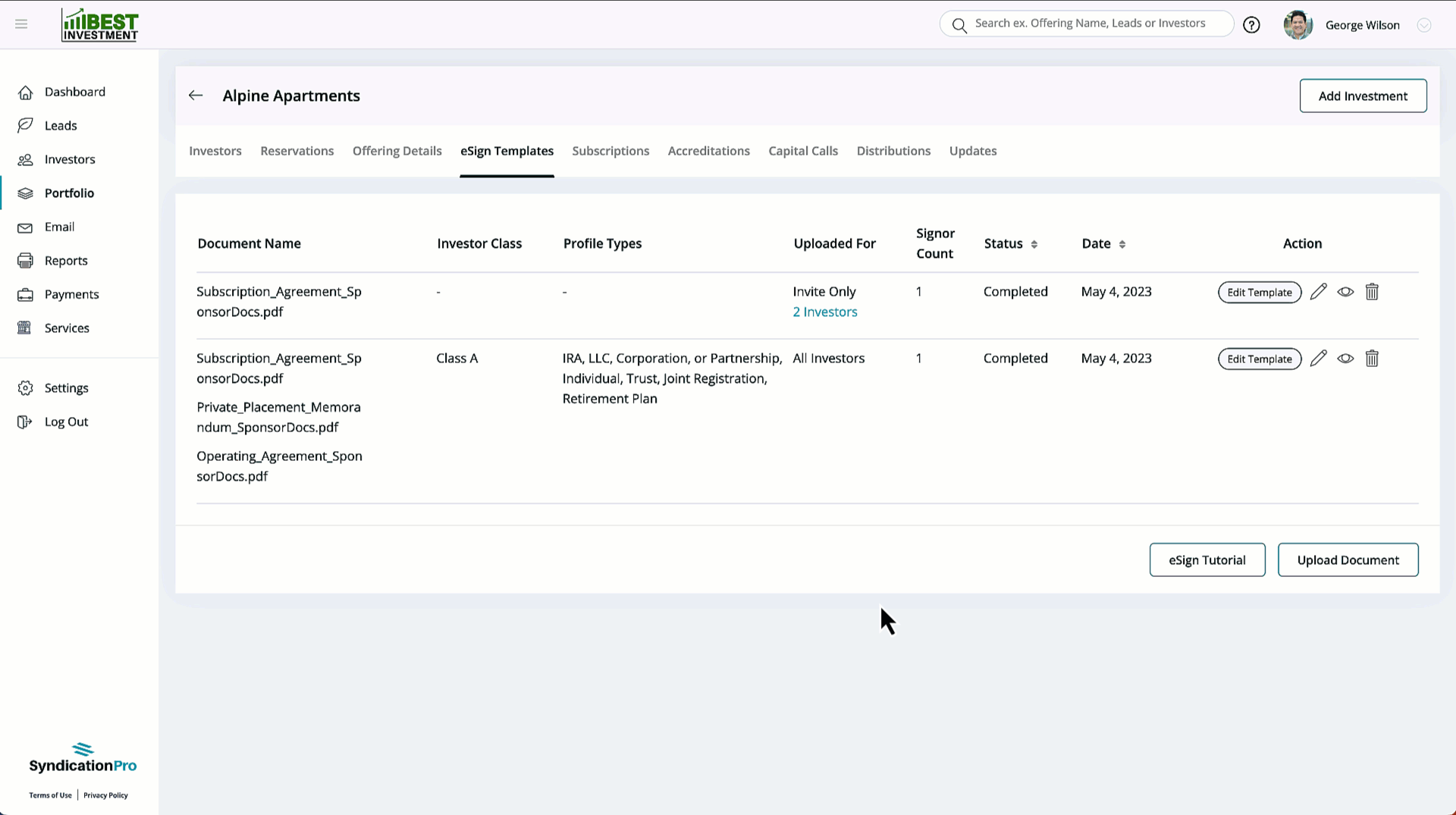Upload Multiple eSign Templates at Once
Learn how to easily upload up to 6 eSign documents in one flow!
Intro
SyndicationPro makes it simple to upload multiple documents to code for eSign. This is helpful for deals that require more than one document to be signed by Investors as you can complete the eSign process in one flow.
Click here to learn how to upload & code (create) eSign templates
Step #1: Navigate to your offering & select documents
- Click
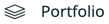 from the left-hand navigation menu
from the left-hand navigation menu - Select the offering you want to upload multiple eSign templates for
- Click eSign Templates in the top sub-menu
- Click
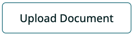
- In the Create eSign Template pop-up, upload up to 6 PDF versions of your documents by clicking and selecting -or- dragging and dropping your files
After you have selected and opened your files, you will see them listed in the Create eSign Template pop-up.
Step #2: Configure eSign settings
Now that your multiple documents have been uploaded, it's time to configure your eSign settings.
Click here to learn how to configure your eSign settings
When you've configured your eSign document settings, click ![]()
Step #3: Code your eSign templates one-by-one
The process for uploading and coding multiple eSign templates at once is almost the exact same as the process for one document. The primary difference is once you have coded the first document, the next document will immediately load for you to code.
This saves you a lot of time by making it so you do not have to configure eSign settings for each and every document!
Here's what the process looks like:
This Video has no audio 🔇
What the Investor Sees When Signing Multiple eSign Documents
👤 For questions or help with the process, email us at success@sponsorcloud.io or Schedule a meeting. An experienced Customer Success Manager will reach out to assist you.
FAQs
Can I delete one of the files without having to delete all of the files I uploaded together?
- Yes! You can do this by clicking the
 Delete button on the row that contains the multiple documents. Then, click the Delete button again on the document you wish to delete.
Delete button on the row that contains the multiple documents. Then, click the Delete button again on the document you wish to delete.